Related Links
Integrate CrossFTP with IDrive® e2
CrossFTP is a fast, free, and secure file transfer protocol. It offers cloud storage for Windows, Linux, and Mac. Configure CrossFTP with IDrive® e2 hot cloud storage to speed up your downloads and uploads. Learn more about CrossFTP.
Prerequisites:
Before uploading files using CrossFTP, you require:
- An active IDrive® e2 account. Sign up here if you do not have one.
- A bucket in IDrive® e2. See how to create a bucket.
- Valid Access Key ID and Secret Access Key. Learn how to create an access key.
- A valid CrossFTP license.
Configure CrossFTP with IDrive® e2
- Go to CrossFTP Console, and click
 .
.
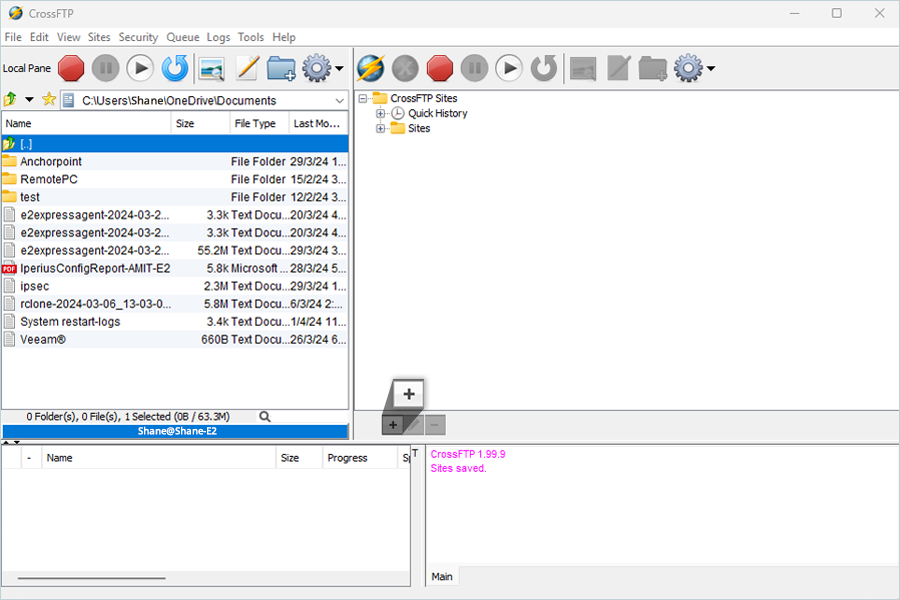
- The Site manager window will open. In the General section:
- Select S3/HTTPS as the protocol.
- Enter a name for the label.
- Enter the e2 storage endpoint URL, where the IDrive® e2 bucket is located, as a host.
- In the Access Key field, enter the IDrive® e2 Access Key ID.
- In the Secret field, enter the IDrive® e2 Access Secret Key.
- Click Apply and then Connect.
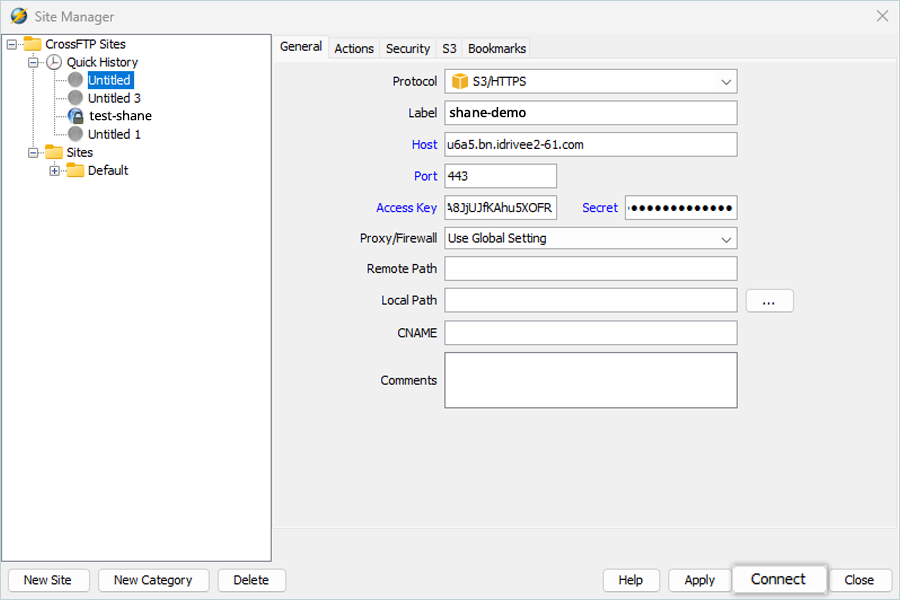
Note: After connecting to the e2 Bucket, the user can click and verify objects available in that bucket.