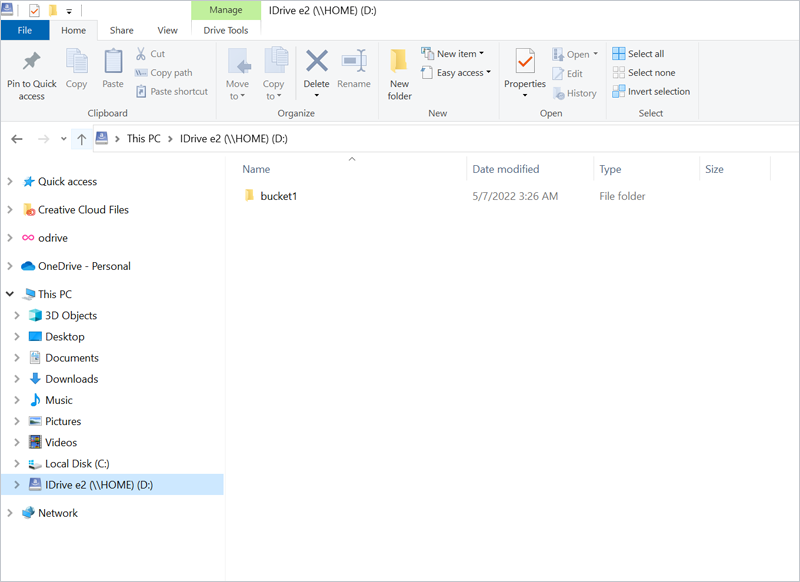Related Links
Mountain Duck
Mount your IDrive® e2 cloud storage as a disk in Finder on macOS and the File Explorer on Windows.
Create Access Keys from the IDrive® e2 account and use them to establish connection in Mountain Duck.
- Install and launch Mountain Duck.
- Provide the IDrive® e2 credentials from the Access Keys tab.
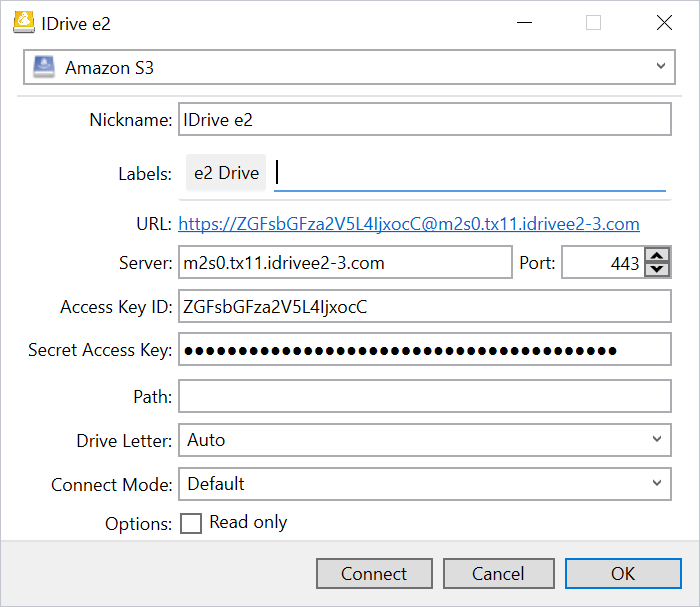
- Once a connection is established, you can view the cloud storage as a drive.