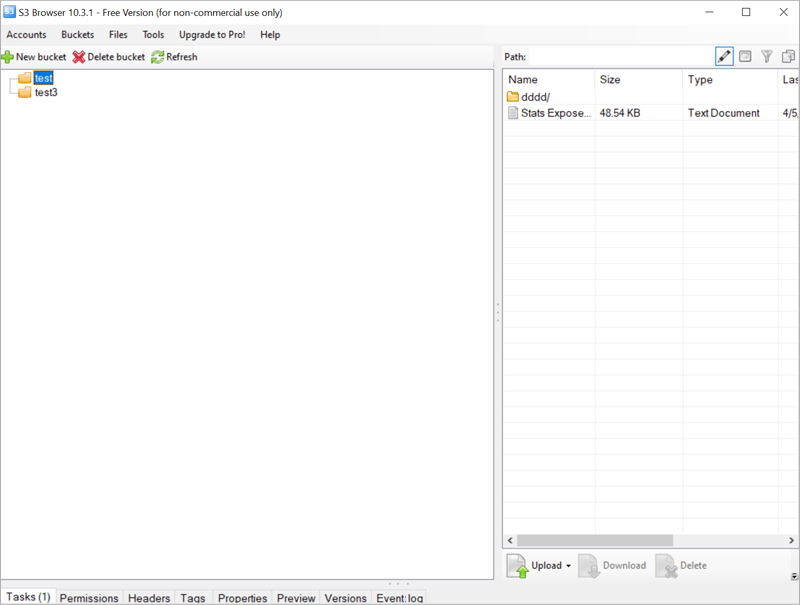Related Links
S3 Browser
S3 Browser is a Windows client for accessing Amazon S3 and Amazon CloudFront. The freeware client provides an interface to upload and download data from anywhere via the web. You can deliver content via a network of global edge locations on Amazon CloudFront using the S3 Browser client.
Access and manage your IDrive® e2 Storage using S3 Browser. Create Access Keys from the IDrive® e2 account and use them to establish connection in S3 Browser.
To access IDrive® e2 using Access Keys,
- Download and install the S3 Browser client on your computer.
- Launch the S3 Browser client.
- Go to Accounts and click Add new account.
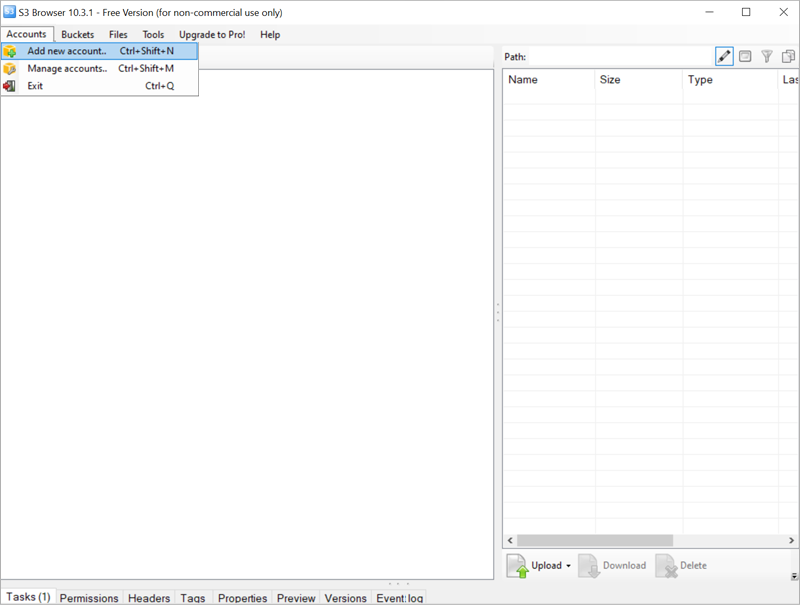
- Enter the Endpoint, Access Key ID, and Secret Access Key from the Access Keys tab of the IDrive® e2 account. Also enter a Display name and select the account type.
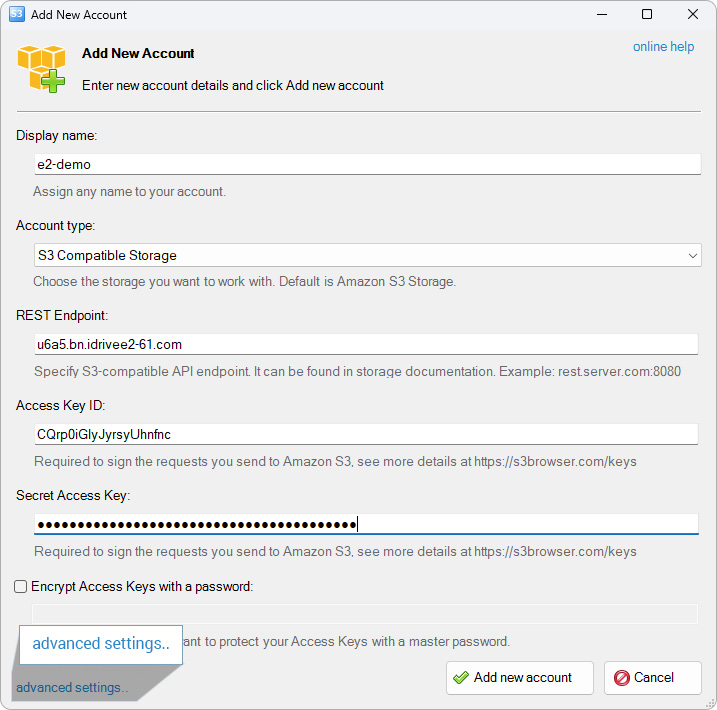
- Click advanced settings.
- Navigate to S3 compatible > Signature version.
- Select Signature V4.
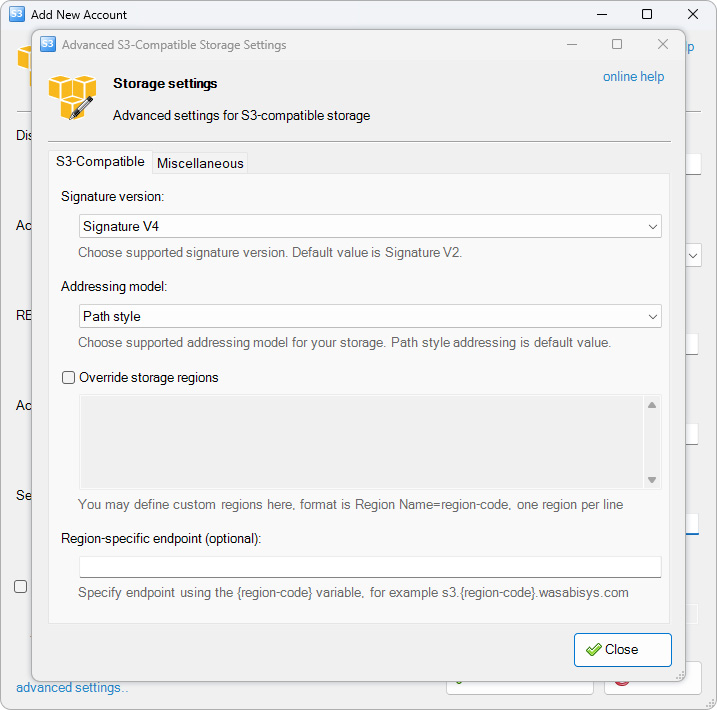
- Click Add new account.
- You can now create/delete buckets and upload/download files to the IDrive® e2 cloud storage.