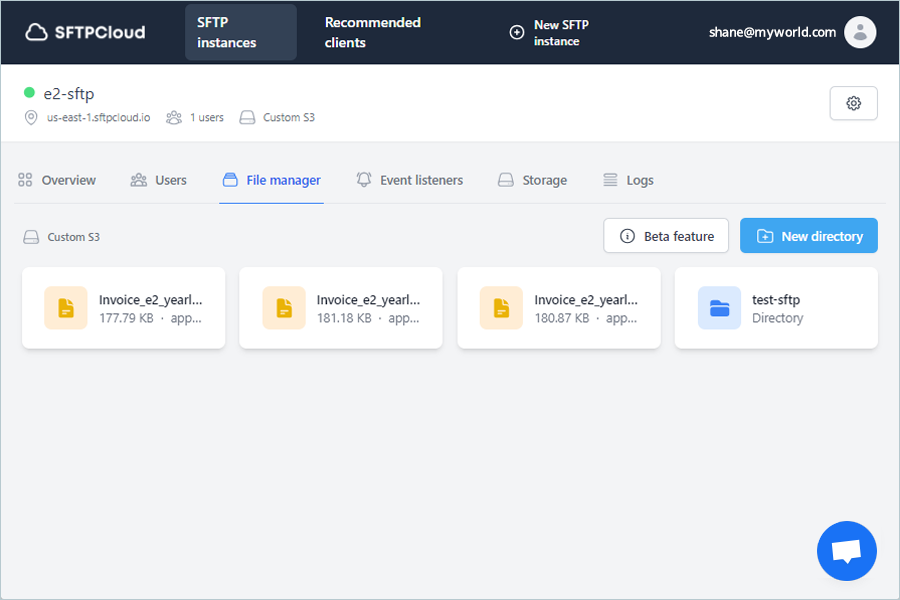Related Links
Integrate SFTPCloud with IDrive® e2
Access your cloud data securely using the SFTPCloud service with IDrive® e2. The service supports both Secure File Transfer Protocol (SFTP) and File Transfer Protocol Secure (FTPS). Learn more about SFTPCloud.
Prerequisites:
Before uploading files using SFTPCloud, you require:
- An active IDrive® e2 account. Sign up here if you do not have one.
- A bucket in IDrive® e2. See how to create a bucket.
- A valid Access Key ID and Secret Access Key. Learn how to create an access key.
- An active SFTPCloud account.
Configure SFTPCloud with IDrive® e2
- Sign in to SFTPCloud.
- Click New SFTP instance to add a new instance.
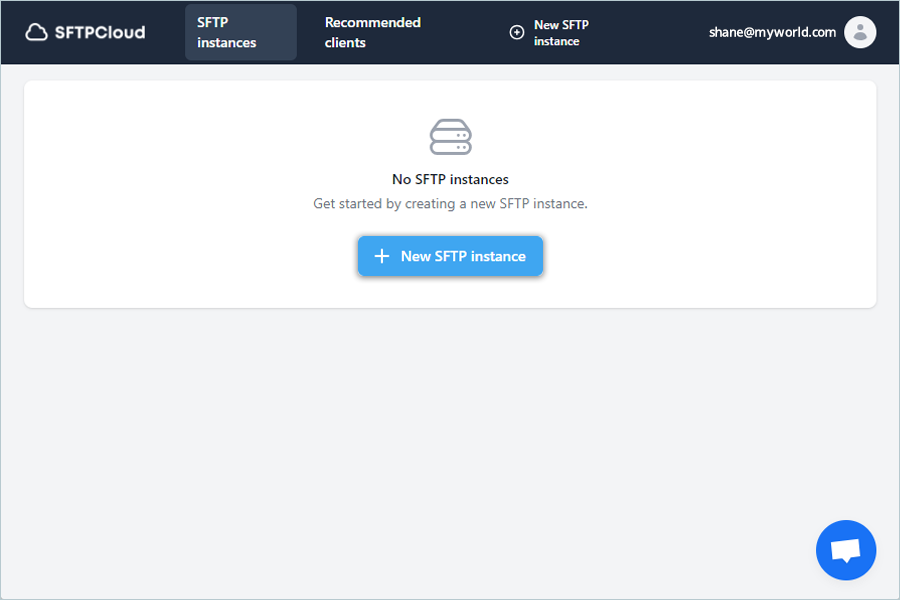
- Select the location of your new instance from the list.
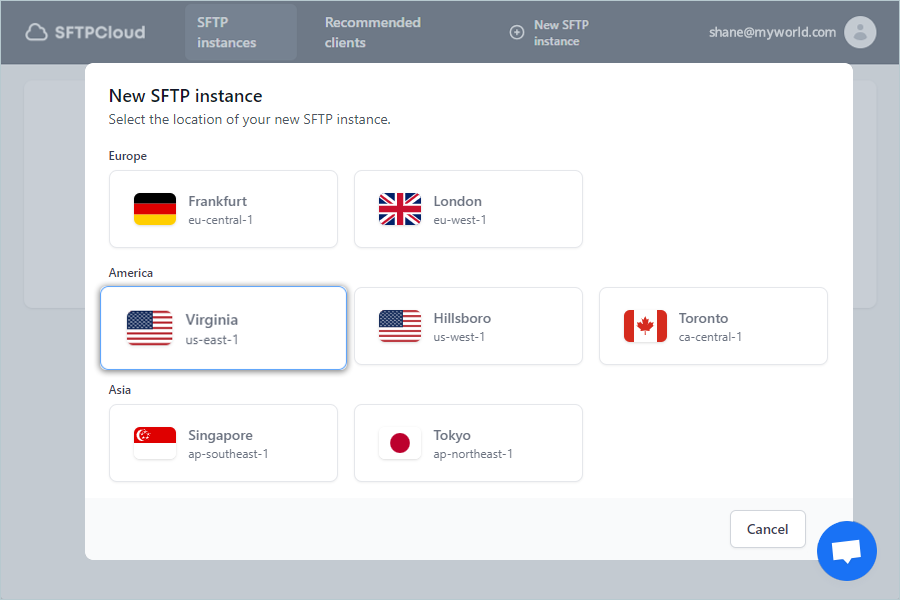
- Enter a Name for an instance, and select IDrive e2 as Instance storage.
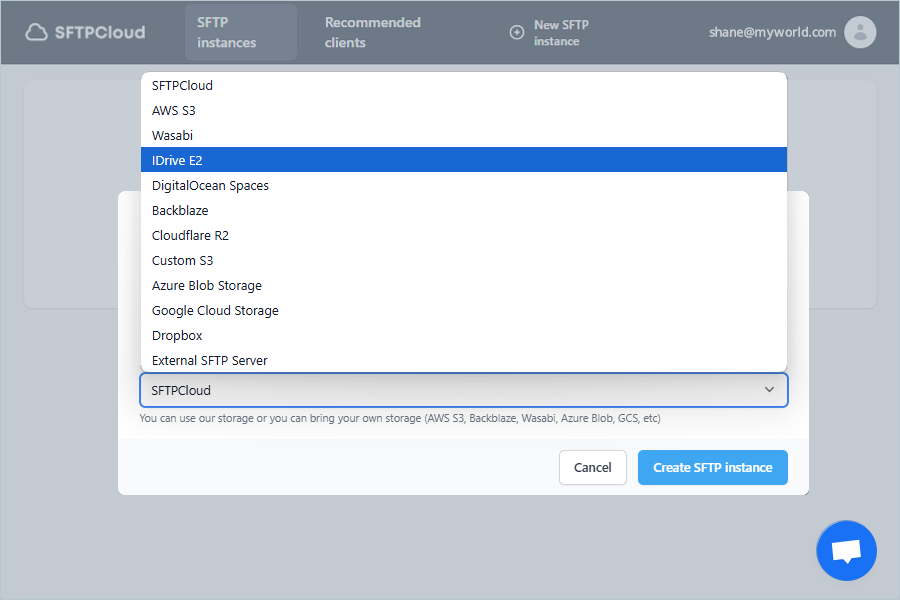
- Enter the IDrive® e2 bucket name as the Bucket name.
- Enter the IDrive® e2 Access Key as the Access key ID.
- Enter the IDrive® e2 Secret Access Key as the Access key secret.
- Enter your e2 storage end-point as Endpoint (https:// is mandatory).
- Click Create SFTP instance.
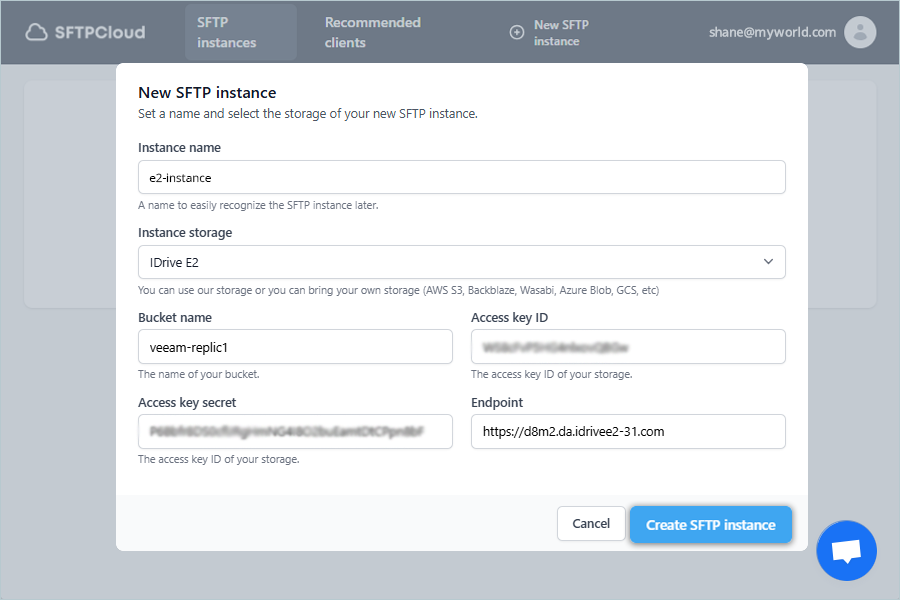
- After creating an SFTP instance, the user can access the IDrive® e2 bucket with objects from the File Manager.