Related Links
Transmit
Manage files on the internet using the 'dual-pane' view of the Transmit from any Mac. Create Access Keys with your IDrive® e2 account and use these to establish a connection in the Transmit application.
To access IDrive® e2 using Access Keys,
- Install and launch Transmit 5.
- In the Quick Connect section, select Amazon S3 as the protocol.
- Enter the endpoint URL, Access Key ID, and Secret Access Key values obtained from the Access Keys section of the IDrive® e2 account. Know more about Access keys.
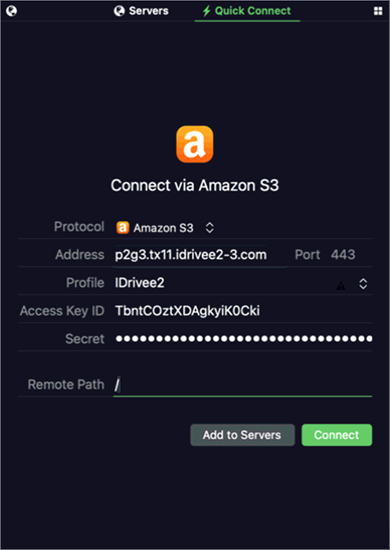
- Click Connect. Once the connection is established, the cloud storage will be displayed on the right-hand side and you can transfer files/folders from the local device to the cloud and vice versa.