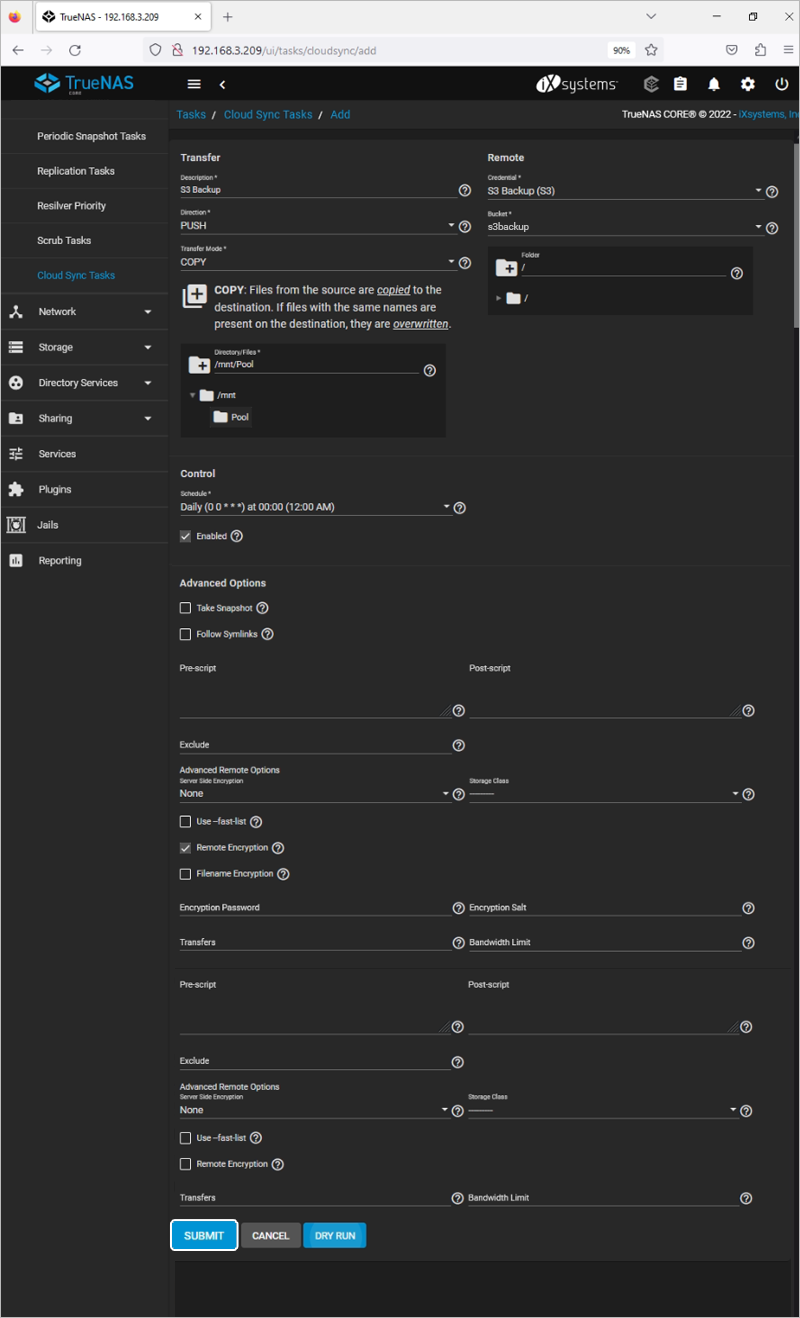Related Links
TrueNAS® CORE
TrueNAS® CORE (previously known as FreeNAS®) is a popular open-source NAS Operating system based on Linux and FreeBSD which provides a flexible, fault-tolerant RAID and an easy-to-use web interface to enable versatile remote administrative control of the NAS server.
To backup TrueNAS® CORE with IDrive® e2,
- Sign in to TrueNAS® CORE and go to System > Cloud Credentials.
- Click Add.
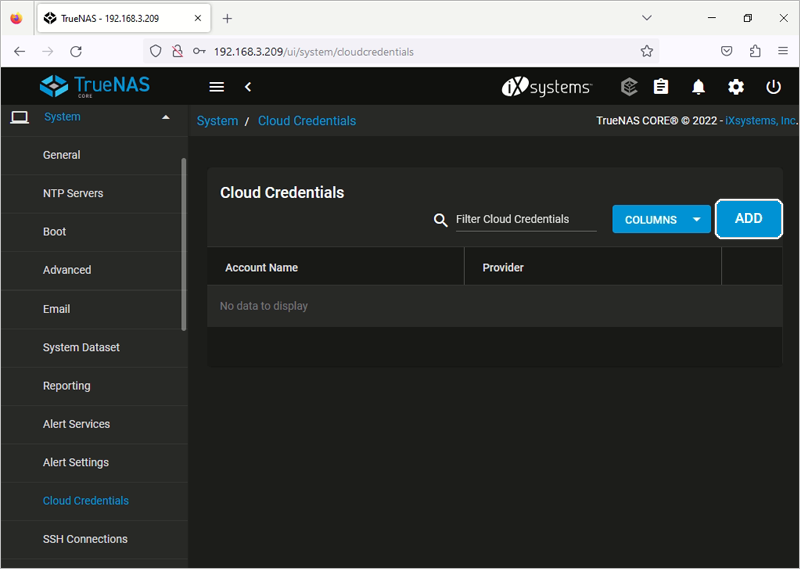
- In the pop-up window, enter a name and select Amazon S3 as the provider.
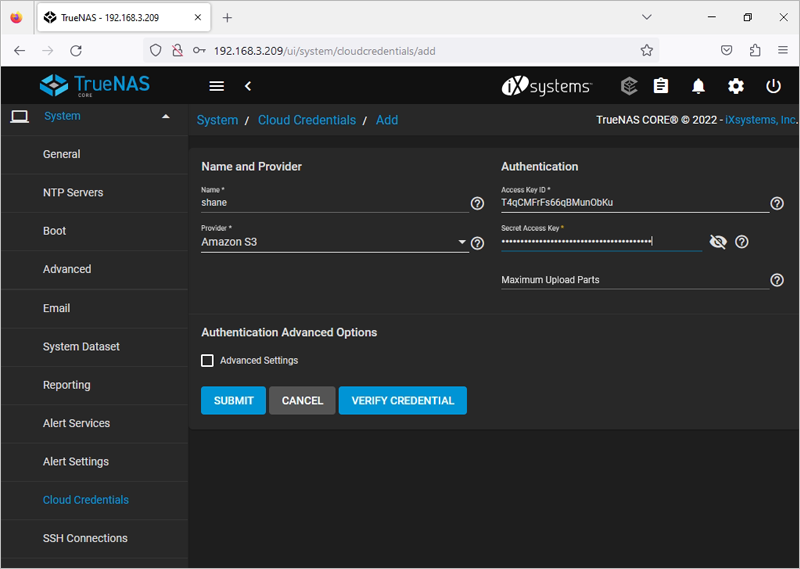
- Under Authentication, input the Access key ID, and Secret access key. You can get the Access Key ID and Secret Access Key from the Access Keys section of IDrive® e2.
- Select the Advanced Settings checkbox under Authentication Advanced Options.
- Enter the IDrive® e2 Endpoint URL under Endpoint URL, select the Disable Endpoint Region checkbox, and click Verify Credential. You can get the endpoint URL from the Access Keys section of IDrive® e2.
- Click Submit. TrueNAS® CORE is now configured with IDrive® e2 for backup.
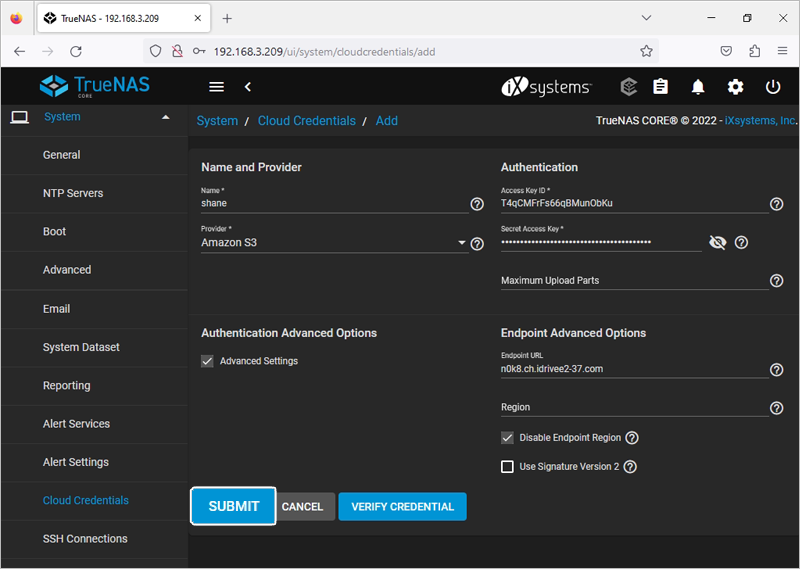
- Navigate to Cloud Sync Tasks under the Tasks dropdown menu.
- Click Add.
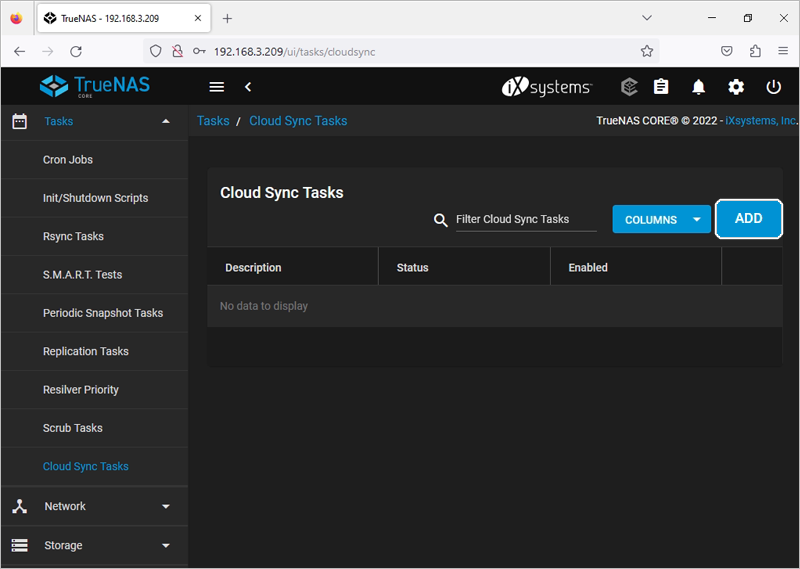
- Under Transfer, set Destination to PUSH, set Transfer mode as COPY, and select the directories or files to be backed up under Directory/Files.
- Under Control, click the Enabled checkbox.
- Under Remote, select the credential created above from the Credential dropdown menu. For Bucket, select the destination bucket created in IDrive® e2 for the TRUENAS® CORE backup.
- Click Dry Run.
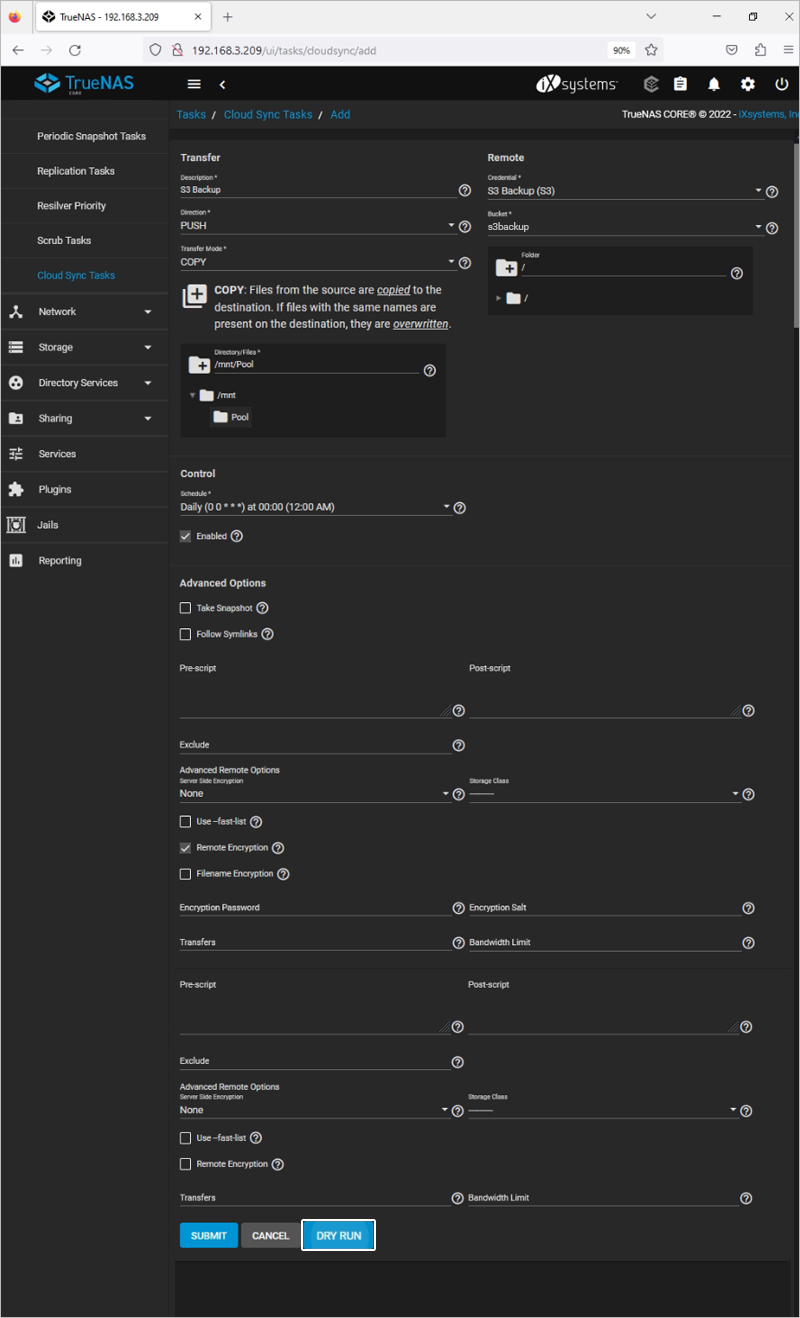
- Click Submit.