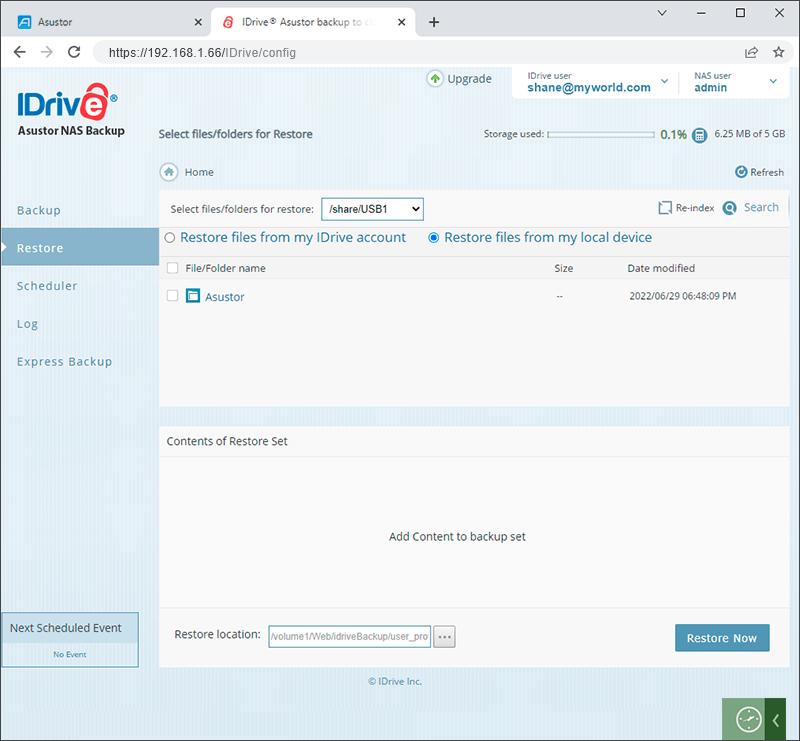Data Restore
Data Restore
Faster data retrieval from your cloud account to your NAS devices via Asustor Express. The most recent version of your files are encrypted and sent to you in a temporary storage device. After receiving the express device, you can use the Asustor Backup application to restore your files in the original format.
To perform immediate restore of your files and folders,
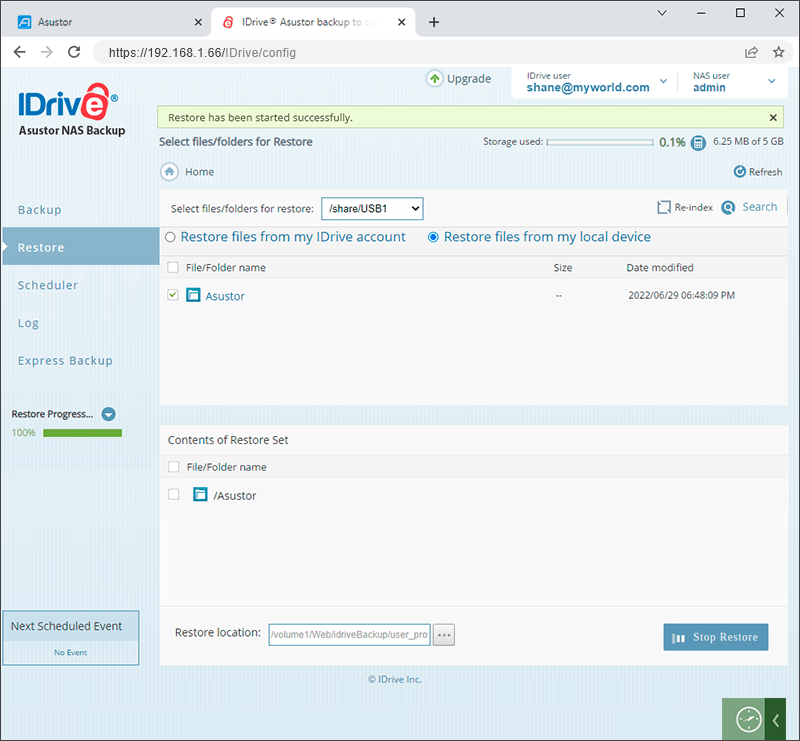
- Connect the express device you have received to your Asustor NAS.
- In the Asustor Backup app, login to your IDrive account.
- Go to the 'Express Backup' tab and select the device from which you wish to restore the data, in the 'Local Backup Location' section.
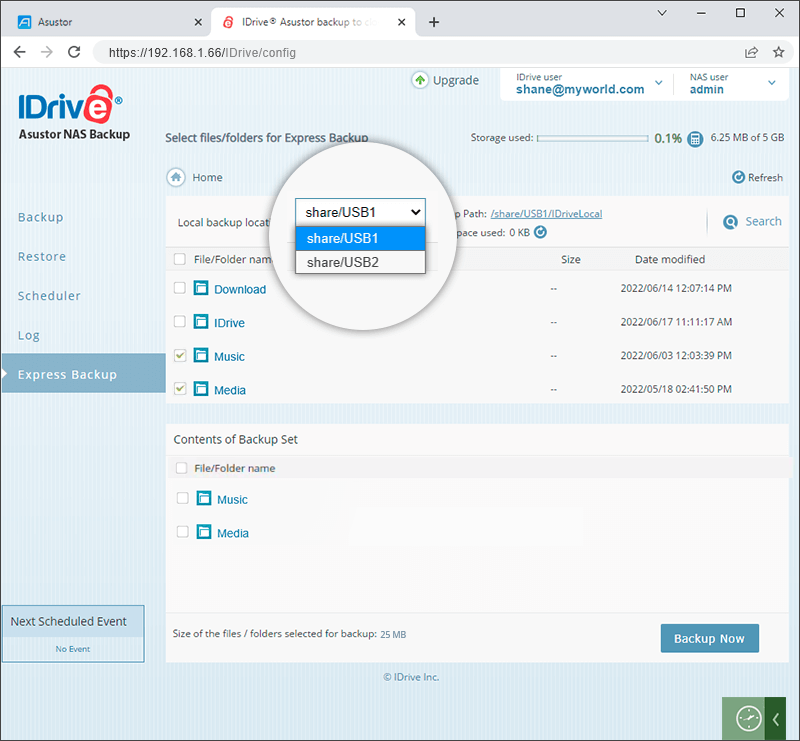
- Go to the 'Restore' tab and select 'Restore files from my local device'.
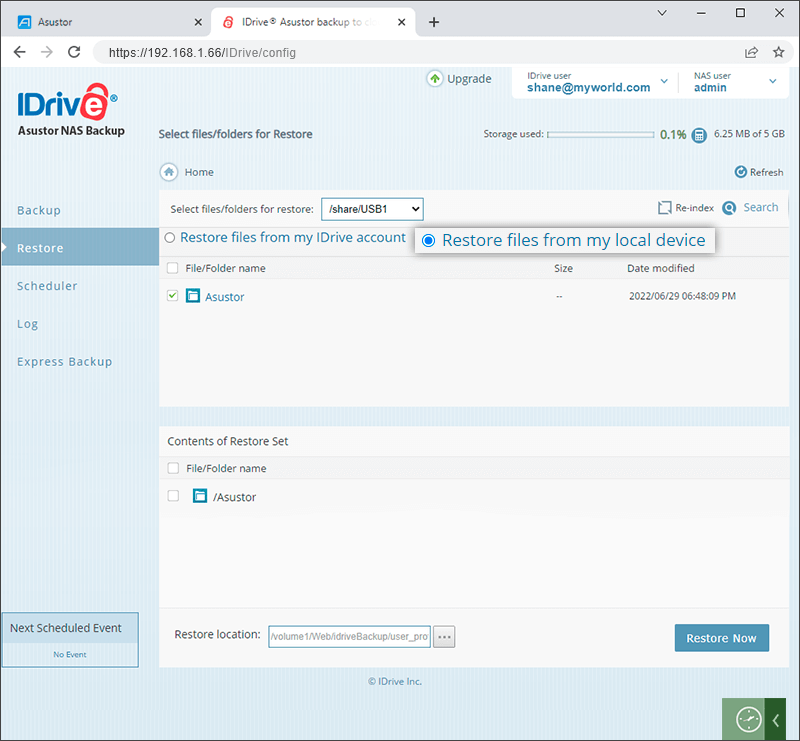
- You may not find any data in the local restore tab, Click on the 'Reindex' button and click 'OK' in the confirmation window to start re-indexing. Once re-indexing is complete, you will be able to view all the data present on the express device.
- Select the files/folders to restore. The selected files/folders appear in the 'Contents of Restore Set' section.
- Click
 and type the 'Restore location'. The default restore location will be RESTORE_DATA inside the user directory. The complete restore path will be visible in the 'Restore location' field.
and type the 'Restore location'. The default restore location will be RESTORE_DATA inside the user directory. The complete restore path will be visible in the 'Restore location' field. - To begin the restore operation, click 'Restore Now'.
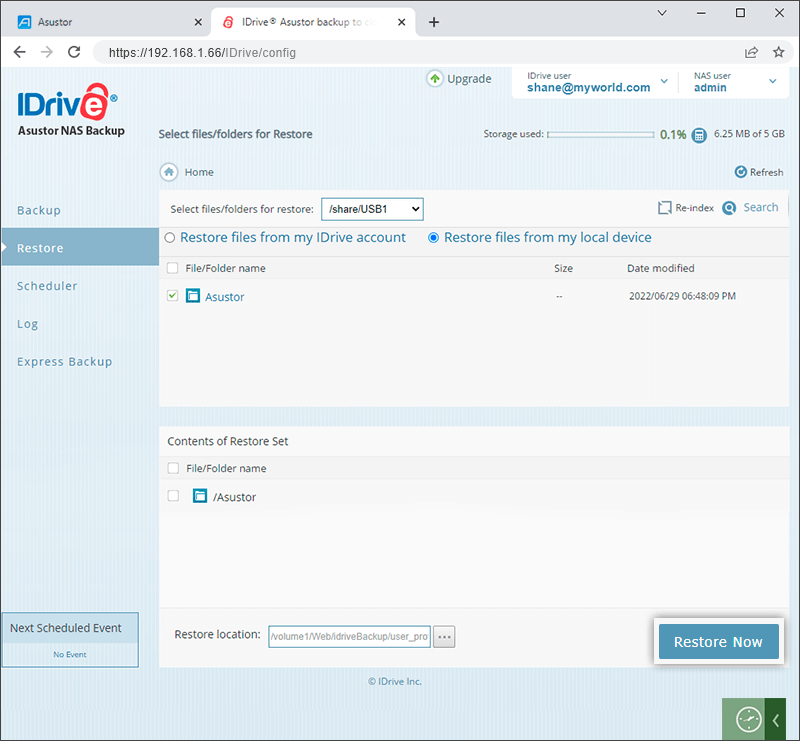
You can click 'Stop Restore’, to end an ongoing express restore operation.
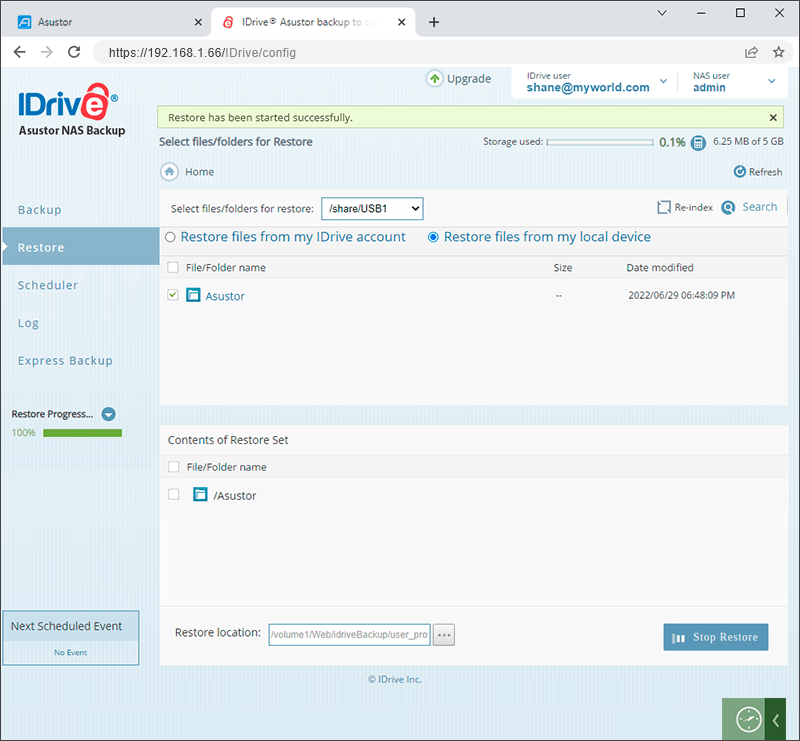
Re-Index
Use this operation to rearrange and verify the integrity of data on the express device.
To re-index,
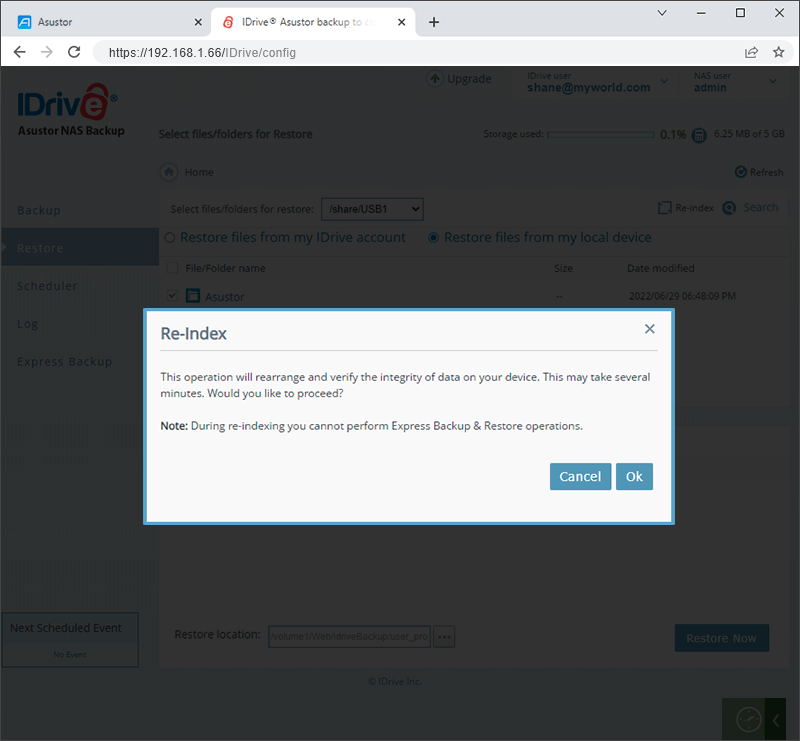
The directories/files will appear in the ‘Restore' section, once the re-indexing is complete.
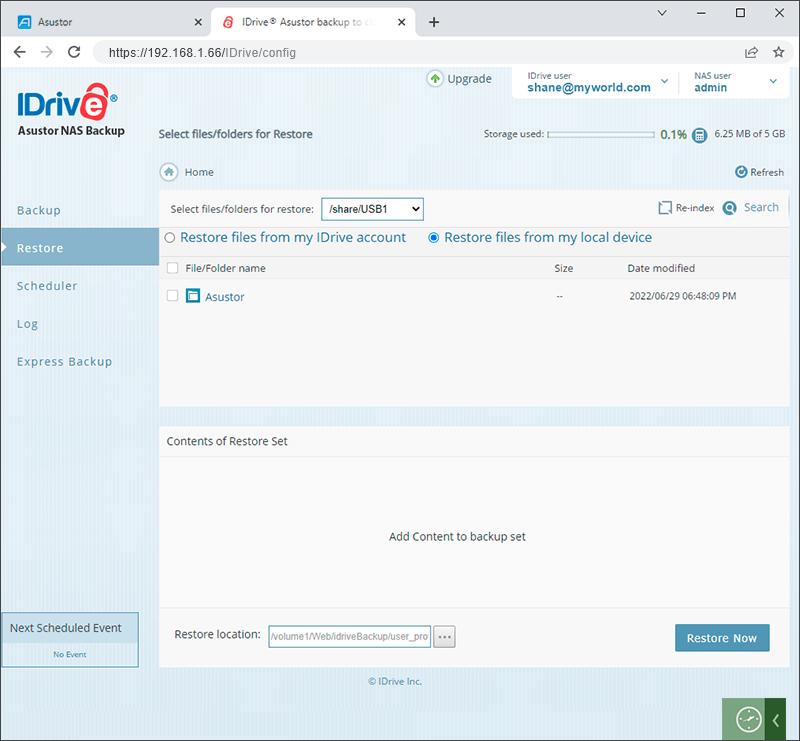
To re-index,
- Go to the ‘Restore’ tab in the Asustor Backup app and ‘select Restore files from my local device’.
- Click ‘Re-index’.
- Click ‘OK’ in the confirmation window to start re-indexing.
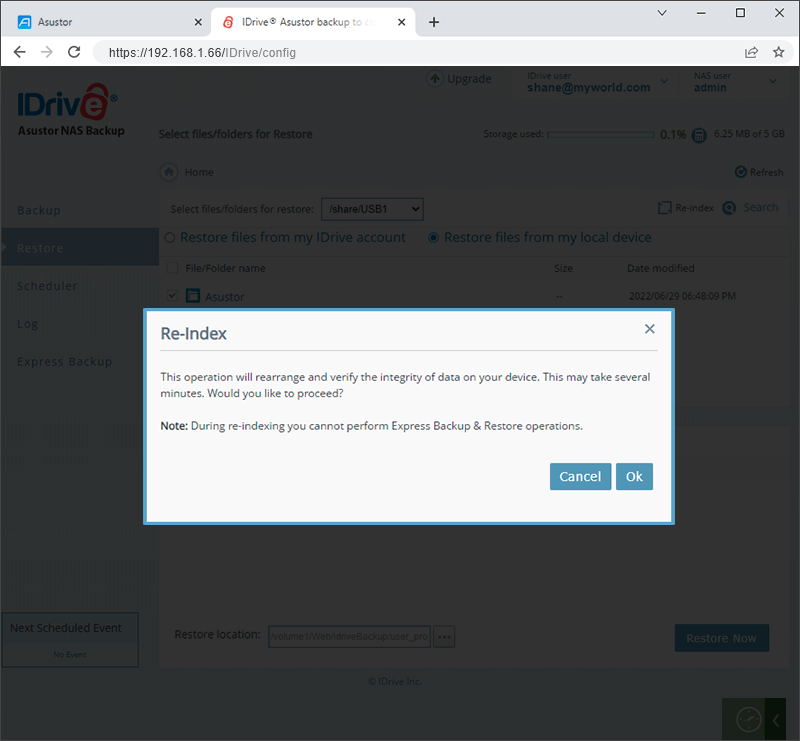
The directories/files will appear in the ‘Restore' section, once the re-indexing is complete.