Follow the below steps to create disk image backup.
Knowledge Base
Drive and System Image Backup
To create drive image,
- Download and install IDrive on your computer.
- Sign in to your IDrive account with Username and Password.
Note: If you have set a private encryption key for your account, then provide the private key.
- Click 'Clone/Computer Backup'.
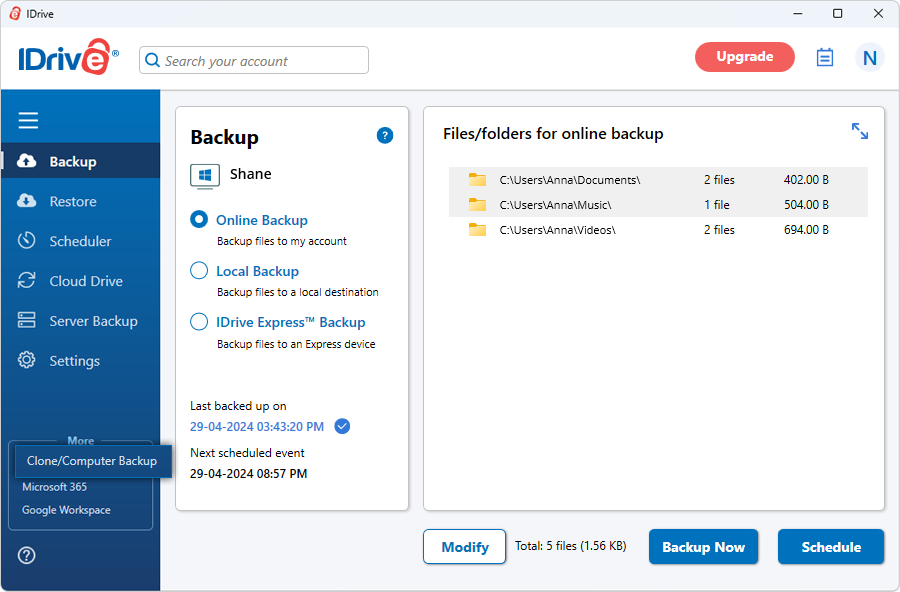
- In the 'Clone/Computer Backup' screen, click 'Disk clone'.
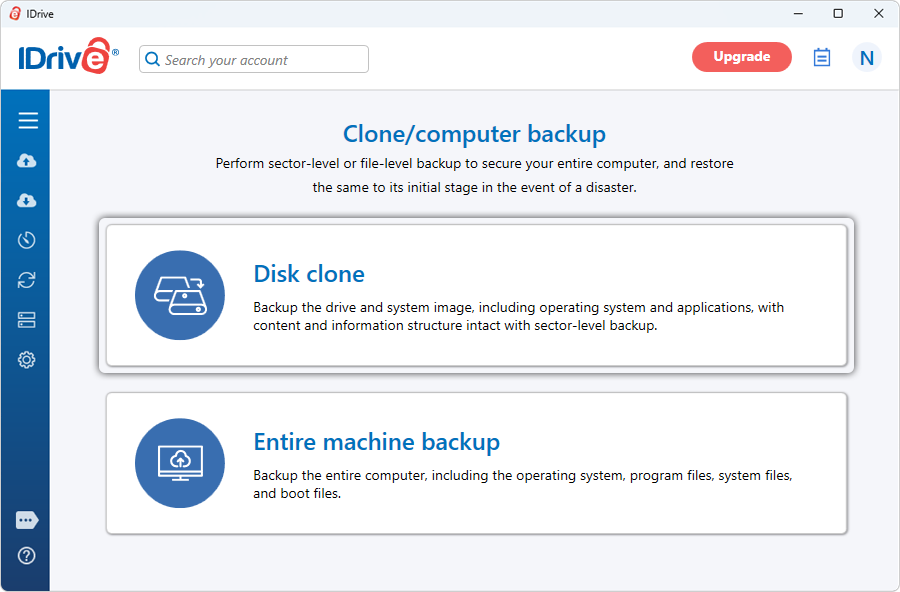
- Under 'Drive image backup', select the 'Online Backup', or 'Local Backup', or 'IDrive Express™ Backup' radio button.
- Select 'Source drive' for backup.
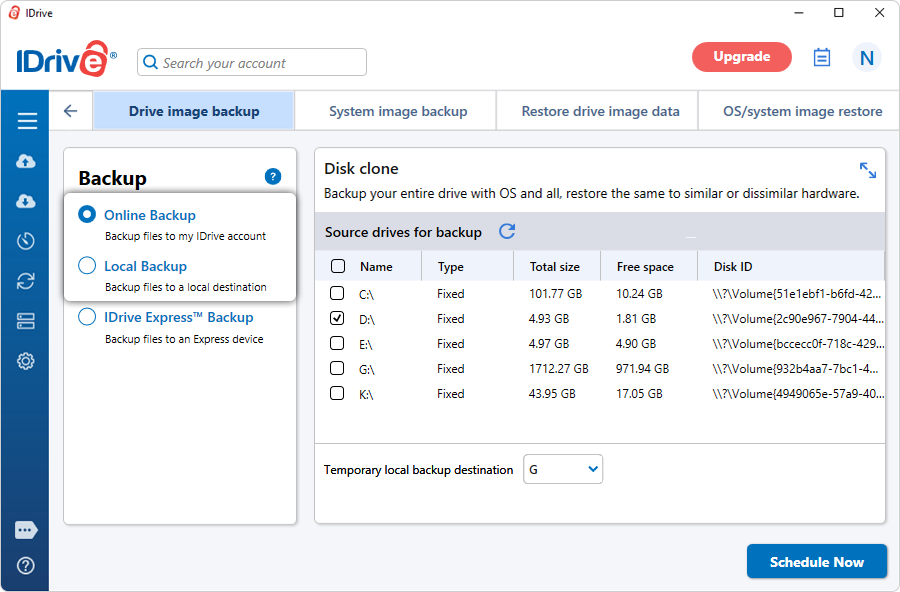
- Choose a local drive from the 'Temporary local backup destination' drop-down menu.
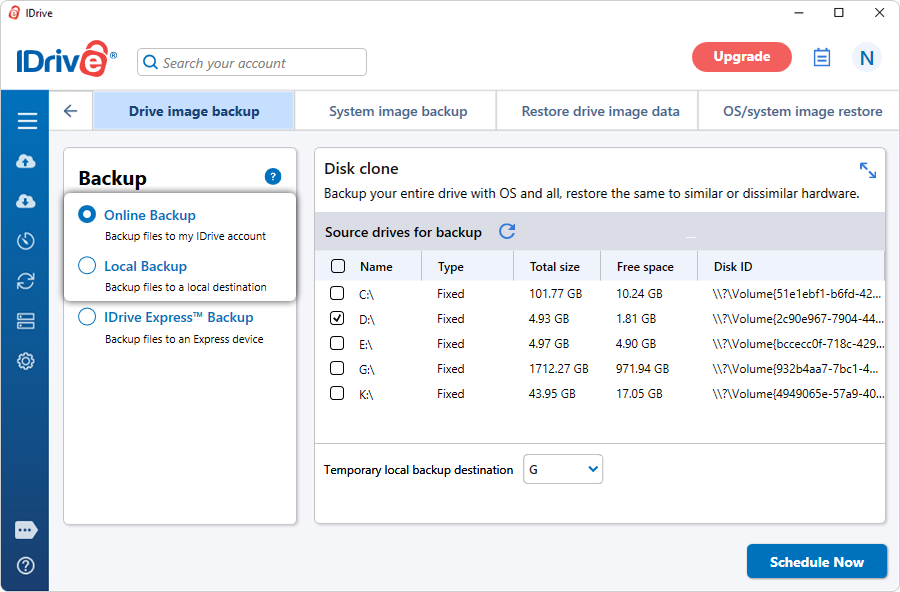
- If you have selected 'Local Backup', click
 to select a 'Backup location'.
to select a 'Backup location'. - Click 'Schedule Now'.
- The 'Schedule Backup' screen appears.
- Create a schedule for performing regular drive image backups and click 'Save Changes'.
- After the backup is complete, click 'Activity logs' to view the backup details.
Note: For local backups, you can choose to store the local backup with or without encryption.
To create a system image
- Click the 'Clone/Computer Backup'.
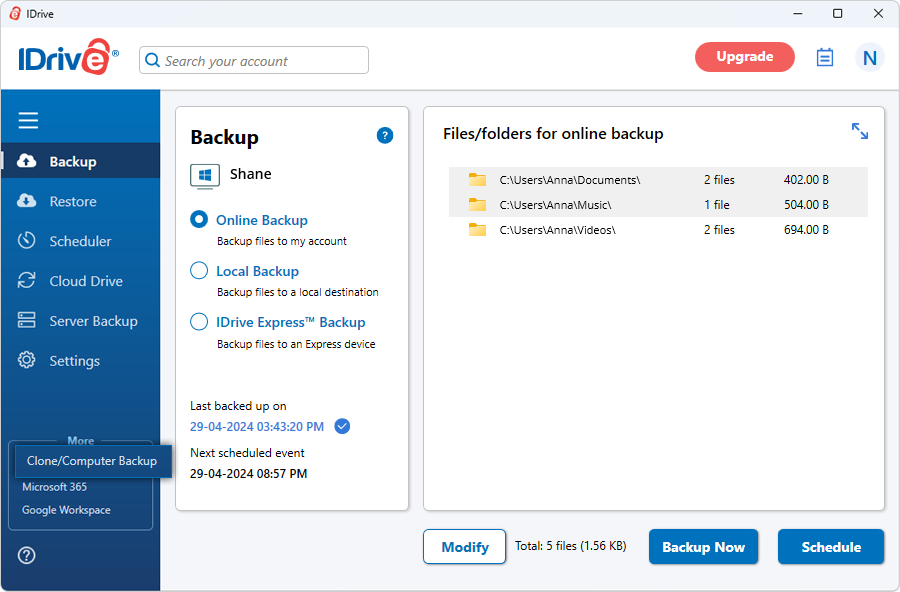
- In the 'Clone/Computer Backup' screen, click 'Disk clone'.
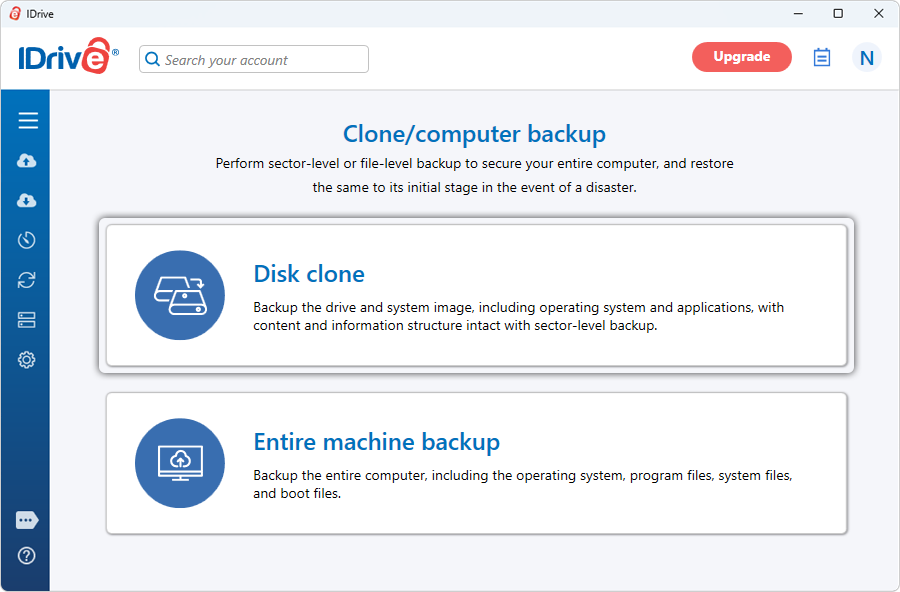
- Under 'System image backup' select the 'Online Backup', or, 'Local Backup', or 'IDrive Express™ Backup' radio button.
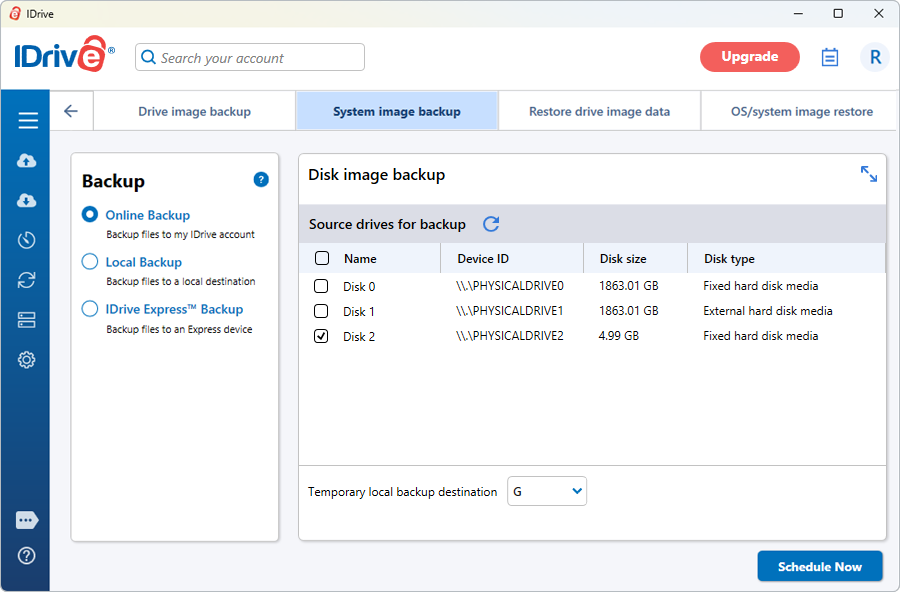
- Select 'Source drive' for backup.
- Choose a local drive/network computer from the 'Temporary local backup destination' drop-down menu.
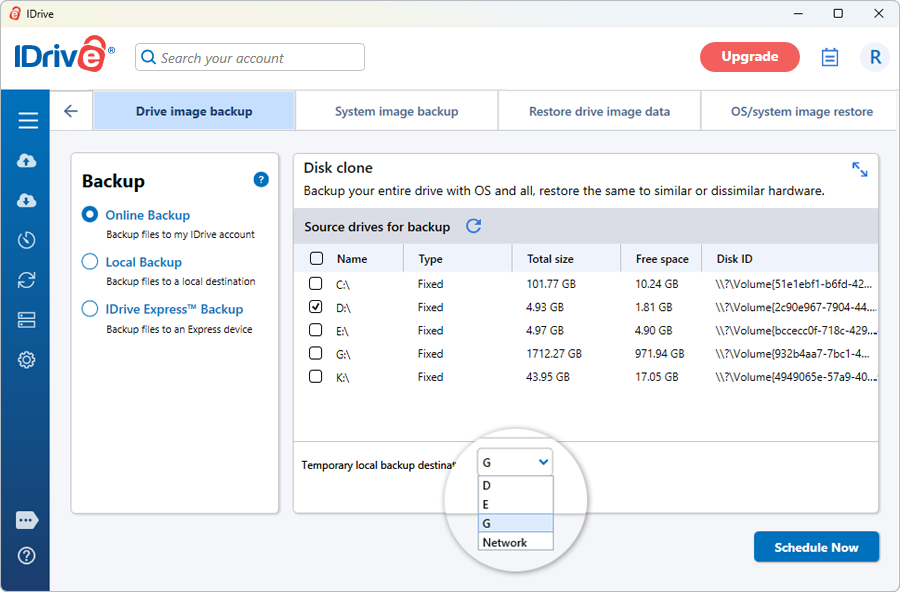
- If you have selected 'Local Backup', click
 to select a backup location.
to select a backup location. - Click 'Schedule Now'.
- The 'Schedule Backup' screen appears.
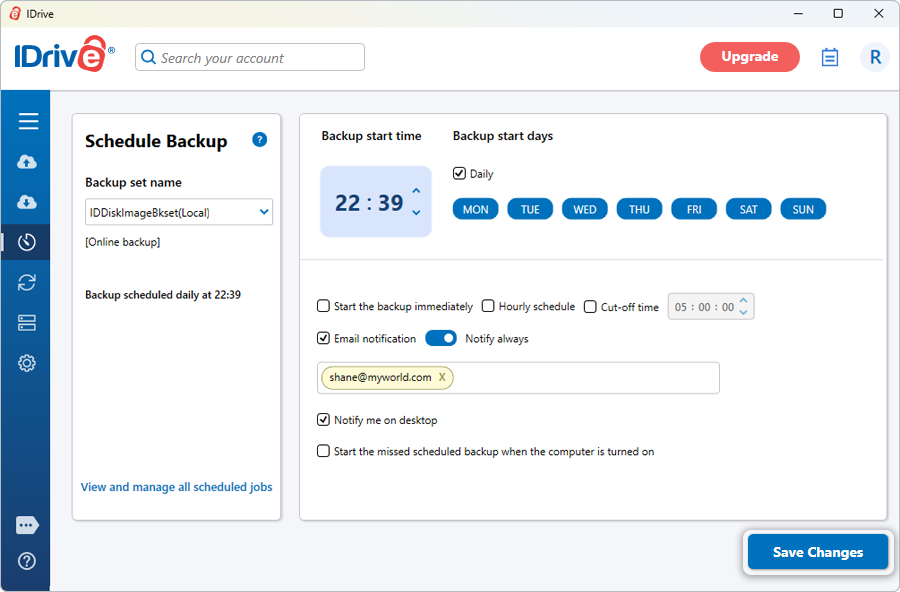
- Create a schedule for performing regular system image backups and click 'Save Changes'.
- After the backup is complete, click 'Activity logs' to view the backup details.
Click here to view Restore Instructions.