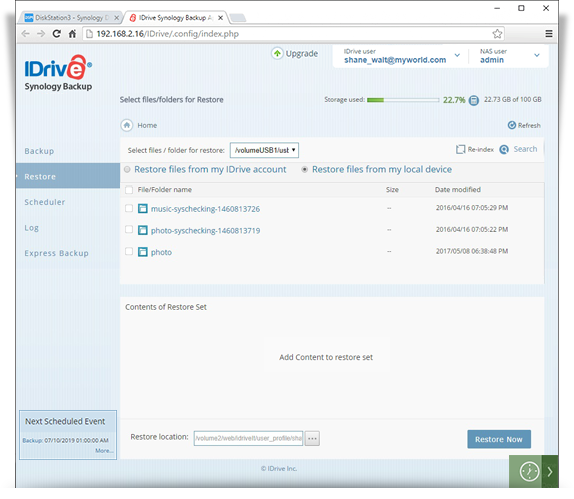Data Restore
Data Restore
Ensure quick and secure data retrieval from your cloud account to your NAS devices via Synology Express. To ensure data security during transit, the most recent version of your files are encrypted and sent to you in a temporary storage device. You can easily restore your files in original format using the Synology Backup application.
To perform immediate restore of your files and folders,
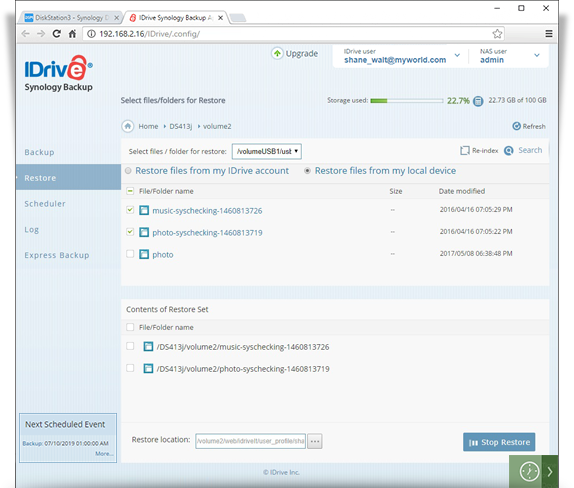
- Connect the received express device to your Synology NAS.
- Login to your IDrive account in the Synology Backup App.
- Go to the Express Backup page and in the 'Local Backup Location' section, select the device from which you wish to restore the data.
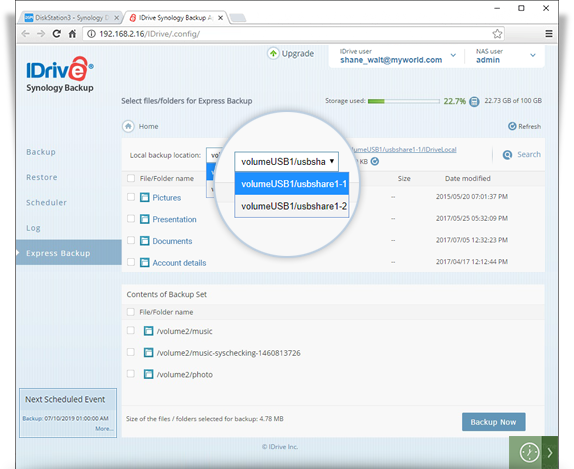
- Go to the Restore page in Synology Backup app page and select the 'Restore files from my local device' radio button.
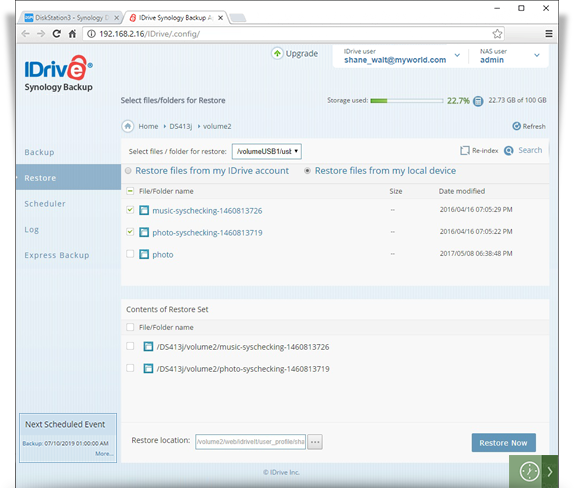
- You may not find any data in the local restore tab to restore. Click on the 'reindex' button and click 'OK' in the confirmation window to start re-indexing.
- Once the reindex operation is complete, you will be able to view all the data present on your express device.
- Select the files/folders to restore. The selected files/folders appear in the 'Contents of Restore Set' section.
- Click
 and type the 'Restore location'. By default, the restore location will be RESTORE_DATA inside the user directory. The complete restore path will be visible in the 'Restore location' field.
and type the 'Restore location'. By default, the restore location will be RESTORE_DATA inside the user directory. The complete restore path will be visible in the 'Restore location' field. - To start the restore operation immediately, click 'Restore Now'.
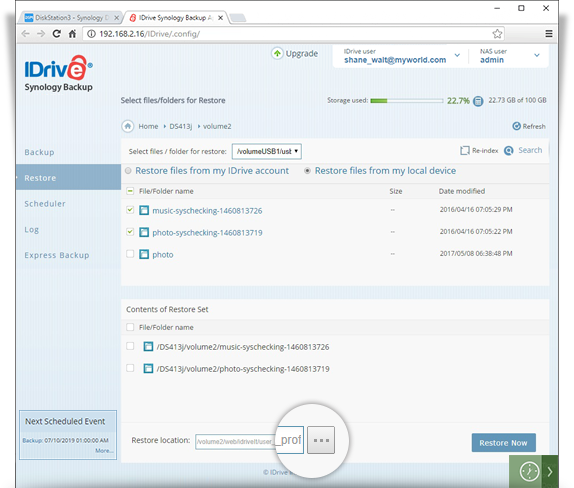
If you wish to stop the restore operation, click 'Stop Restore', once the restore is in progress.
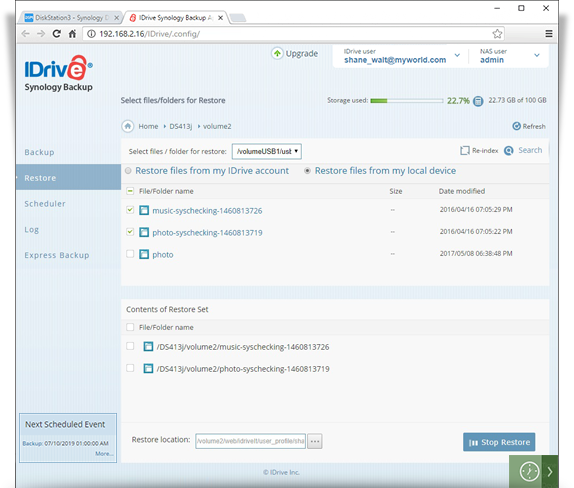
Re-Index
This will rearrange and verify the integrity of data on your express device.
To re-index,
- Go to the 'Restore' tab the Synology Backup app page and select 'Restore files from my local device'.
- Click 'Re-index'.
- Click 'OK' in the confirmation window to start re-indexing.
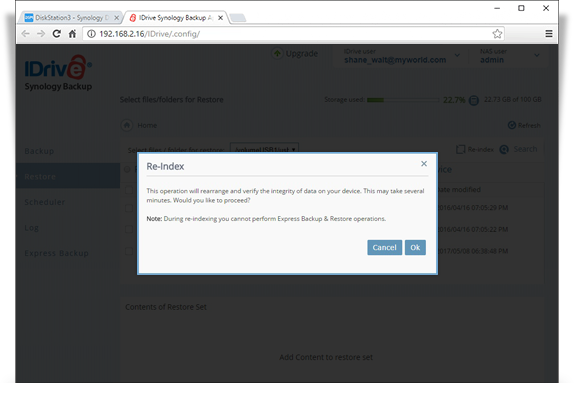
Once re-indexing is finished, it will show the directories/files in the 'Restore' section.