Cloud Replication
Transfer your backed up data from the IDrive® BMR device to your cloud account effortlessly
Request DemoWhat is Cloud Replication in IDrive® BMR?
Cloud Replication is a feature from IDrive® BMR that lets you transfer all your backed up data from the IDrive® BMR device to the IDrive cloud account. It helps you to create a secondary repository of your backups, thereby, ensuring adequate safety and easy access to your data when needed.
Information about cloud storage usage, total number of computers/VMs backed up to the cloud, count of recent backups and insights about IDrive cloud retention policy are displayed in the 'Cloud Replication' tab. Moreover, you can view the cloud replication status of all your computers and VMs too. Computer/VM name, amount of data transferred to the cloud, backed up drives, date and time of the last backup, etc. are displayed in the 'Cloud Replication Status' section.
To view client-wise cloud replication status, click ![]() Browse Icon against the required computer/VM. Type of data transfer (Full/Incremental) and other information will be displayed too.
Browse Icon against the required computer/VM. Type of data transfer (Full/Incremental) and other information will be displayed too.
Manage backups efficiently
Securely manage your backed up data from your computers and VMware servers in an efficient manner via IDrive® BMR's cloud replication.
Secondary repository
Create a secondary storage location of all your important files and folders on the cloud for easy access to your data.
Disaster recovery plan
Stay protected against unexpected technical breakdown, and retrieve your data during data loss situations effortlessly.
Optimized storage
Free up your storage space on the device by transferring data to the cloud and store critical data on the IDrive® BMR device.
User-friendly interface
Replicate your backed-up data from computers and VMware servers easily via the IDrive® BMR device interface.
Easy scheduling
Schedule your cloud backups on a daily basis or specific days of the week via the device interface.
Backup parameters
Set backup parameters in a few seconds to initiate cloud replication of all backed up data.
Stay updated
Review the progress of all backups using logs, statistics and receive real-time updates on all cloud backups.
Create a secondary storage location
You can create a secondary storage of your data backed up from computers and VMware servers in a few simple steps:
-
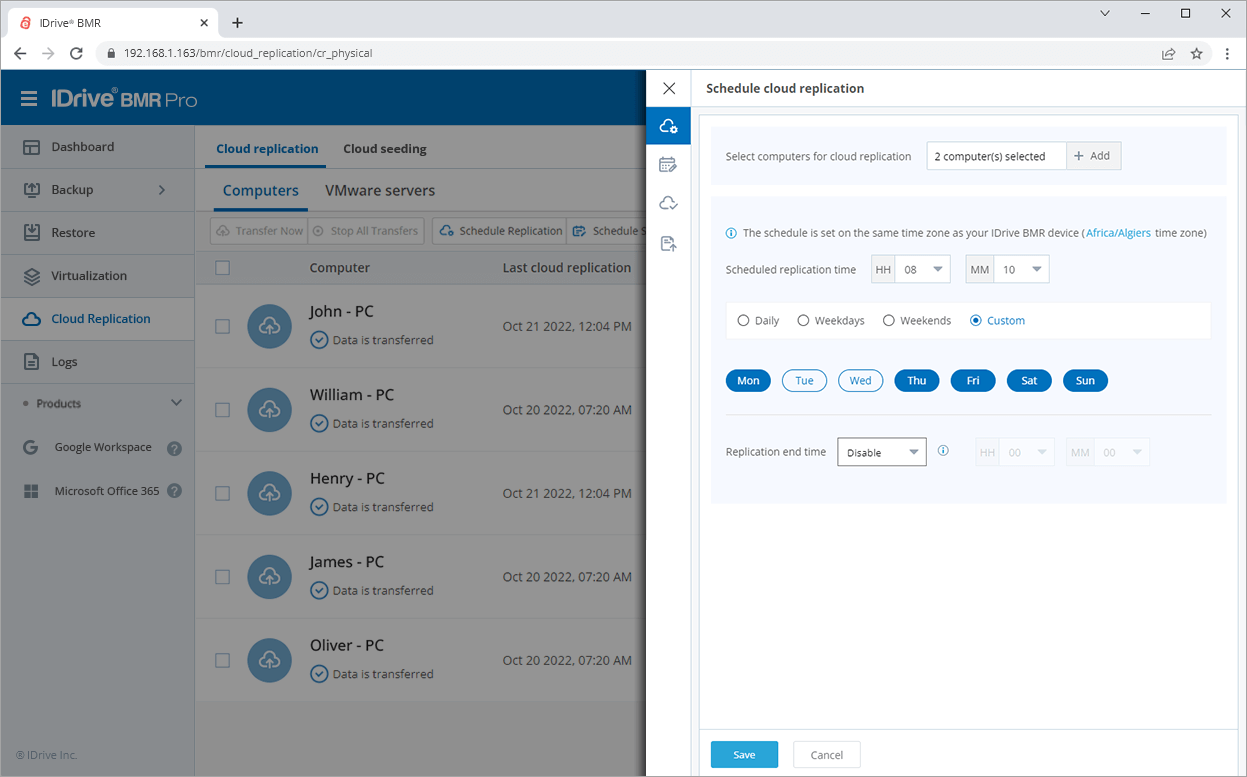
Schedule Cloud Replication
Under 'Schedule cloud replication', configure the data transfer schedule and click 'Save'.
-
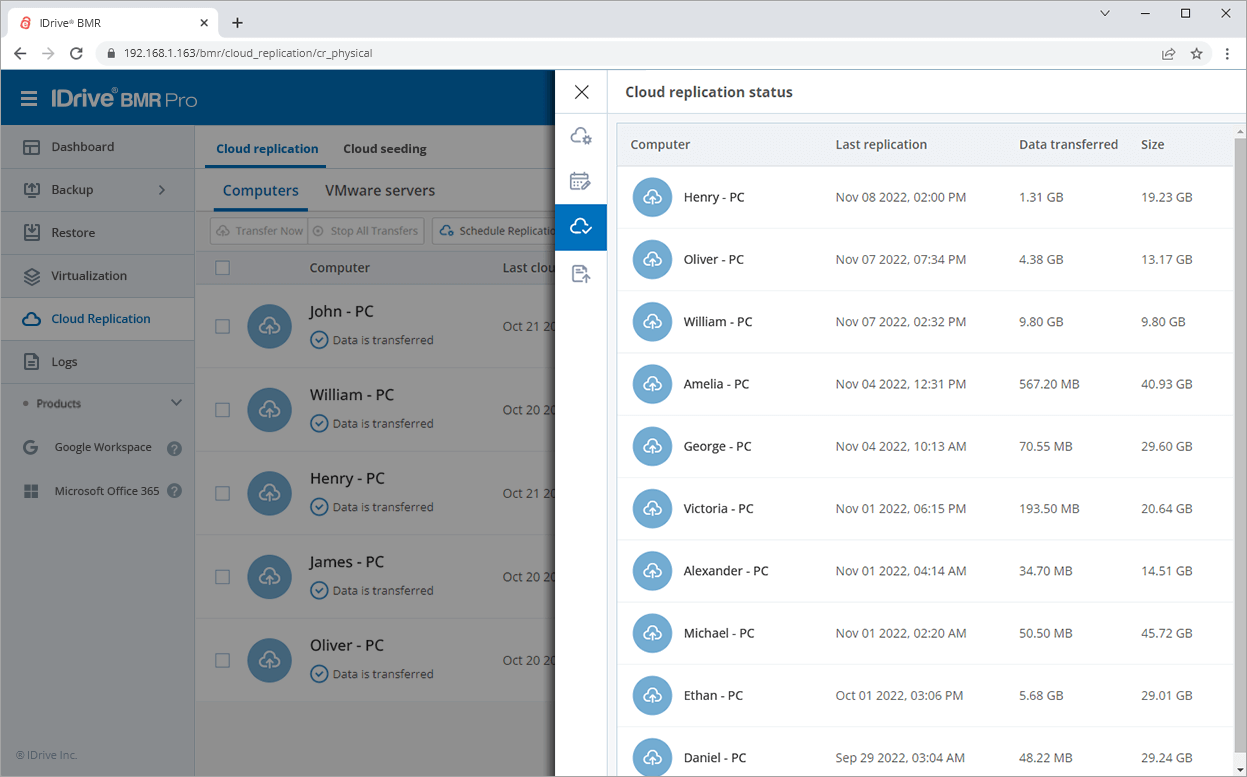
Monitor Backup Activities
Click ‘Replication Status’ to view the cloud replication progress and other information.
Encryption at transit for secure data transfers
All your data transferred from the local BMR device to the IDrive cloud account is encrypted with 128-bit SSL. To facilitate faster and more efficient virtualization and recovery, there is no encryption at rest for IDrive cloud accounts. However, an optional file system encryption can be enabled upon request. Rest assured the servers that store BMR cloud data are well protected from intrusion and attacks.