Restoring a physical machine as a new VM in ESXi Server
User guide: Restoring a physical machine as a new VM in ESXi Server
This guide provides detailed instructions to restore a Windows Entire Machine Backup (EMB) as a fully functional Virtual Machine (VM) on a VMware ESXi server using the IDrive application. Whether you are recovering from hardware failure, migrating to a virtual environment, or setting up a test system, this process allows you to quickly and reliably restore your entire system, including the operating system, settings, and data, with minimal downtime.
1. Prerequisites
Before beginning the restore operation, ensure the following requirements are met:
- Access to VMware ESXi Host
You must have valid credentials to log in using either the vSphere Client or Web Client. - Available Entire Machine Backup
A complete online Entire Machine Backup must exist in your IDrive account. - Download the state.xml File
This configuration file is essential for identifying the partition type and OS details. Path: IDMachineBackup → <MachineName> → state.xml. - Download the System Recovery ISO
Obtain the appropriate ISO file (SystemWinRE.iso) used for system recovery. Download Link
Select the appropriate SystemWinRE.iso file based on the partition type (MBR or GPT) specified in the state.xml file. - Sufficient ESXi Storage and Resources
The ESXi host should have enough storage and compute resources to host the new VM. - Download ISO for GPT Partition
- Download ISO for MBR Partition
2. Restore process
2.1 Access the ESXi host
- Sign in to your ESXi host using the vSphere Client or Web Client.
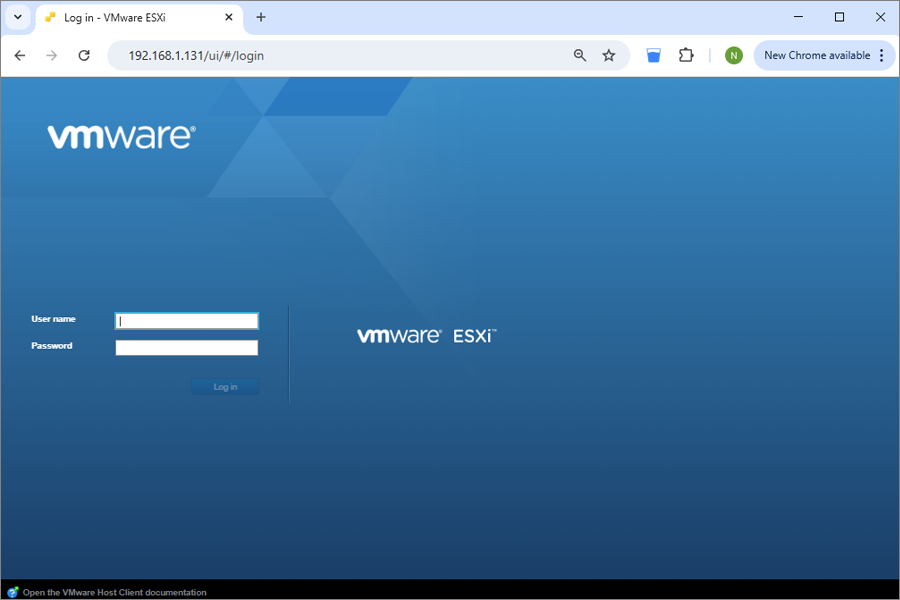
2.2 Upload system recovery ISO
- Download SystemWinRE.iso from the provided link.
- Upload the ISO to the ESXi datastore, go to Storage > Datastore browser > Upload.
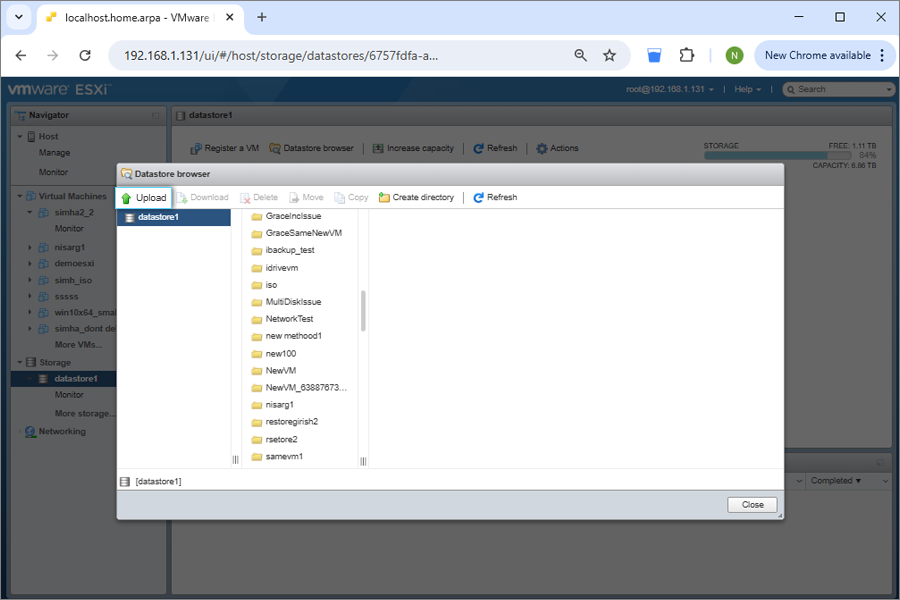
- Select and upload the ISO file.
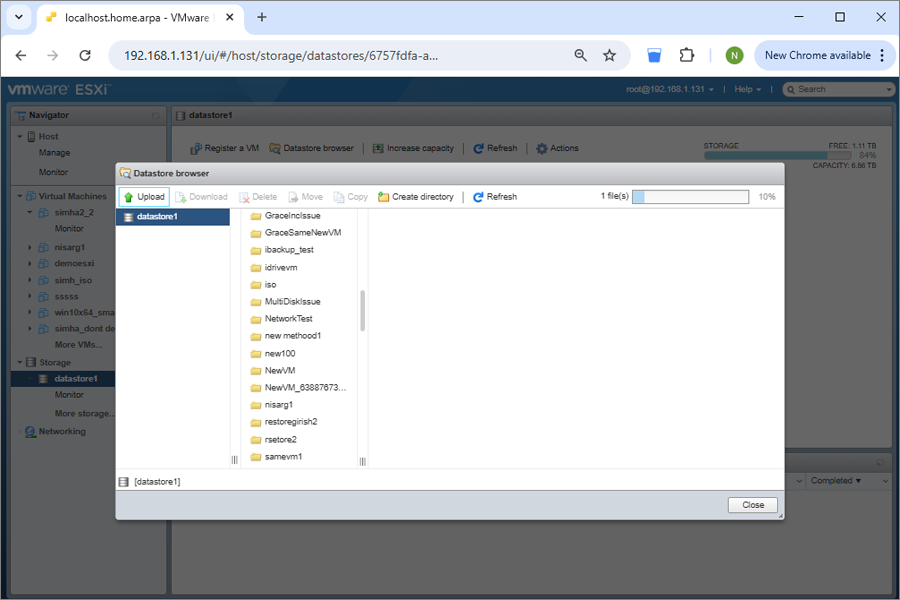
2.3 Create and configure a new virtual machine

- Enter a name for the VM.
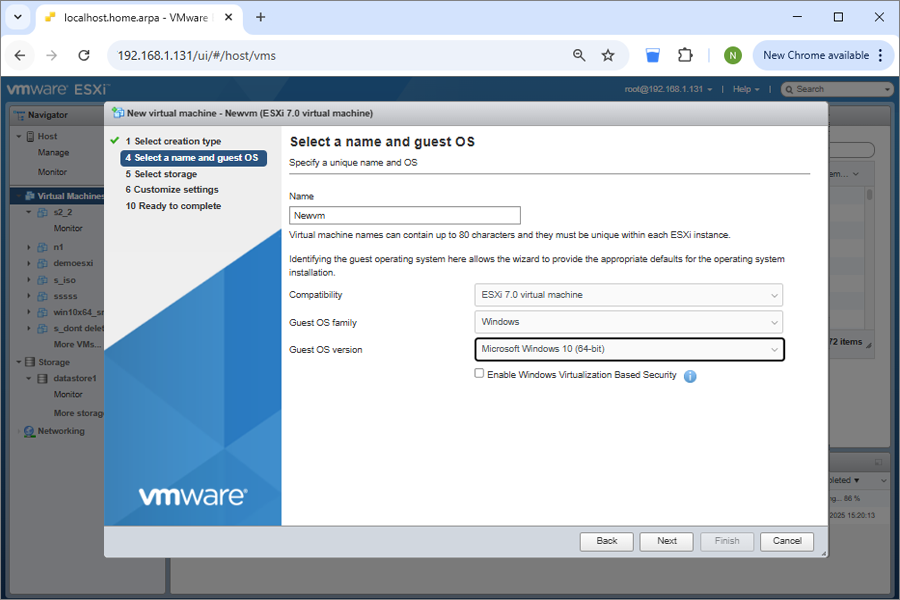
- Select the Guest OS type based on the Windows OS version in state.xml.
- Choose the target datastore
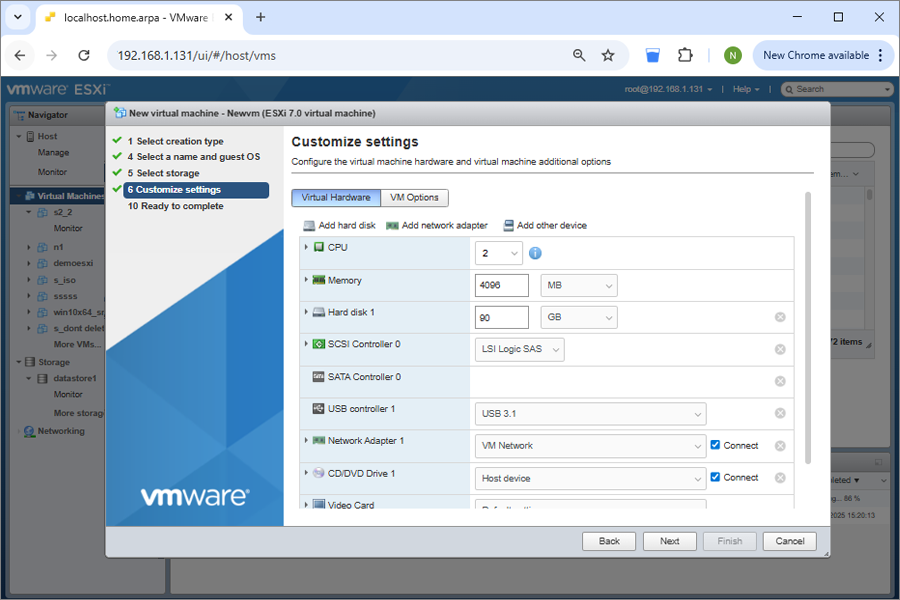
- Configure the virtual hardware.
- Create a hard disk size (equal to or larger than the size in state.xml).
- Select CD/DVD Media and select Browse the downloaded SystemWinRE.iso.
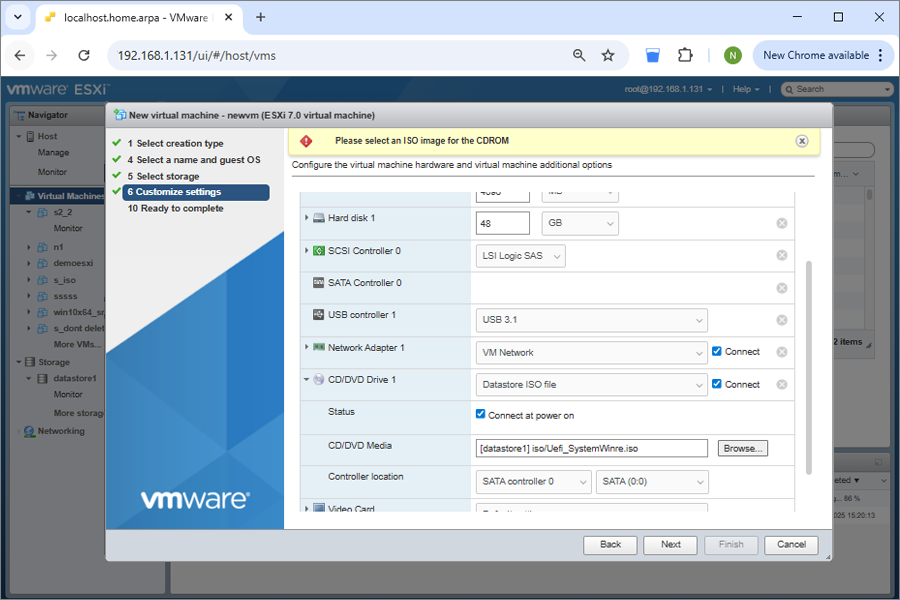
- Firmware Settings (Based on state.xml partition type):
- Review the VM configuration summary and click Finish.
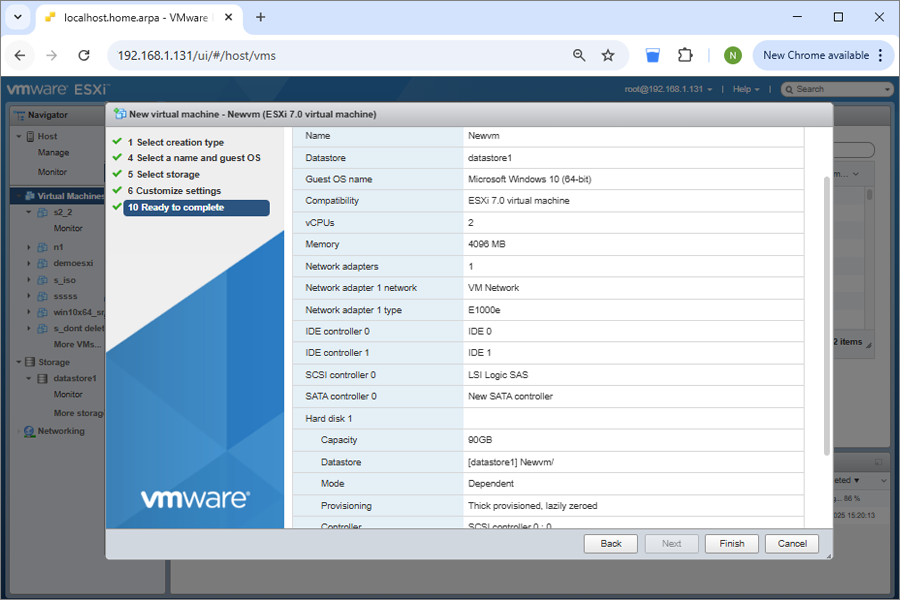
- Before powering on the VM, modify the boot options by navigating to: VM settings > VM Options > Boot Options
- MBR - Set firmware to BIOS
- GPT - Set firmware to EFI
Note: Uncheck Enable UEFI secure boot
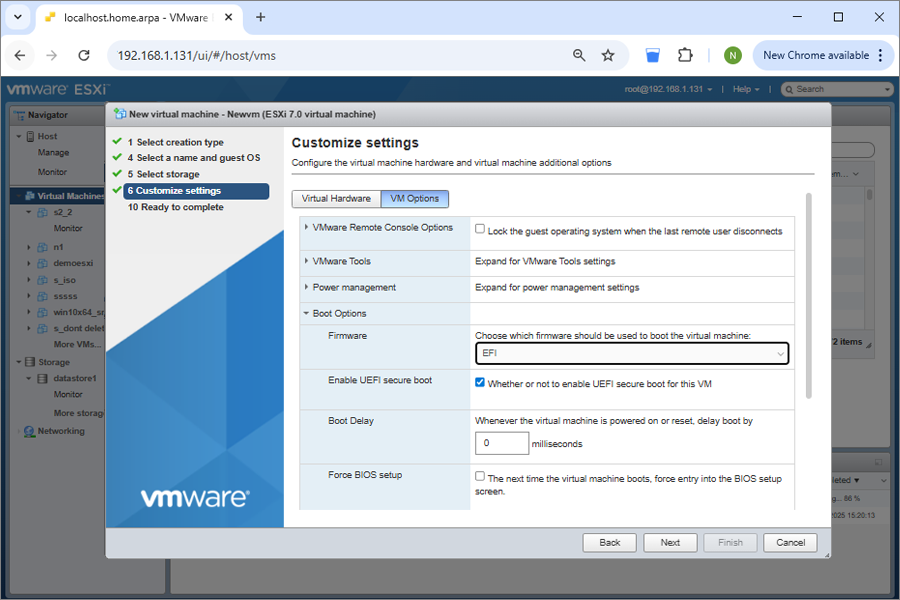
- Review the VM configuration summary and click Finish.
- Click Save to modify the changes.
3. Boot and restore using IDrive
- Power on the new VM.
- The VM will boot into the IDrive recovery environment.
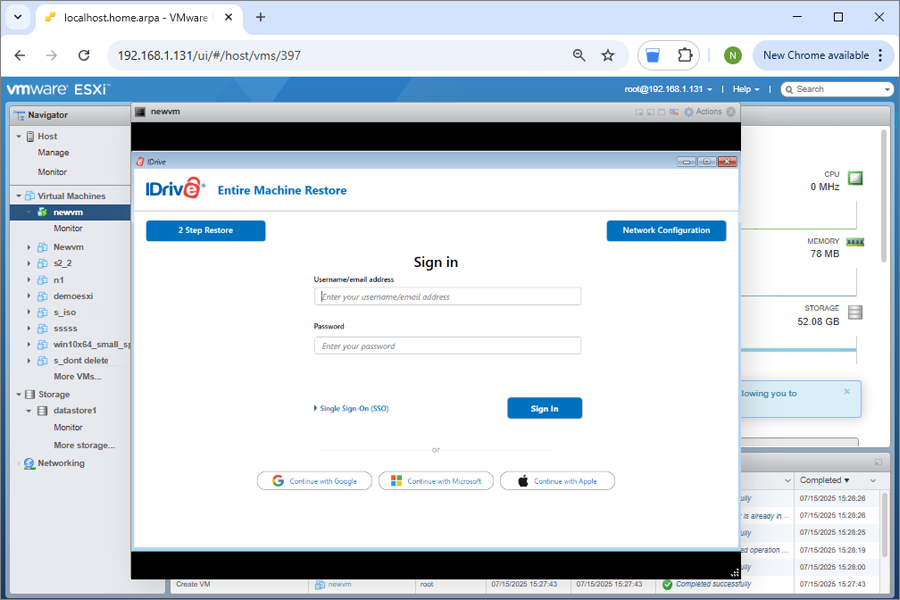
- Restore the backup from either your IDrive cloud backup account or an external HDD connected to the VMware server that contains the Entire Machine Backup.
3.1 Restore from IDrive cloud backup account
- Sign in to your IDrive cloud backup account within the recovery interface.
- Select Online Backup and locate the correct machine/device.
- Navigate to the IDMachineBackup folder.
- Choose the required disk(s) to restore.
- Click Restore Now to begin the recovery process.
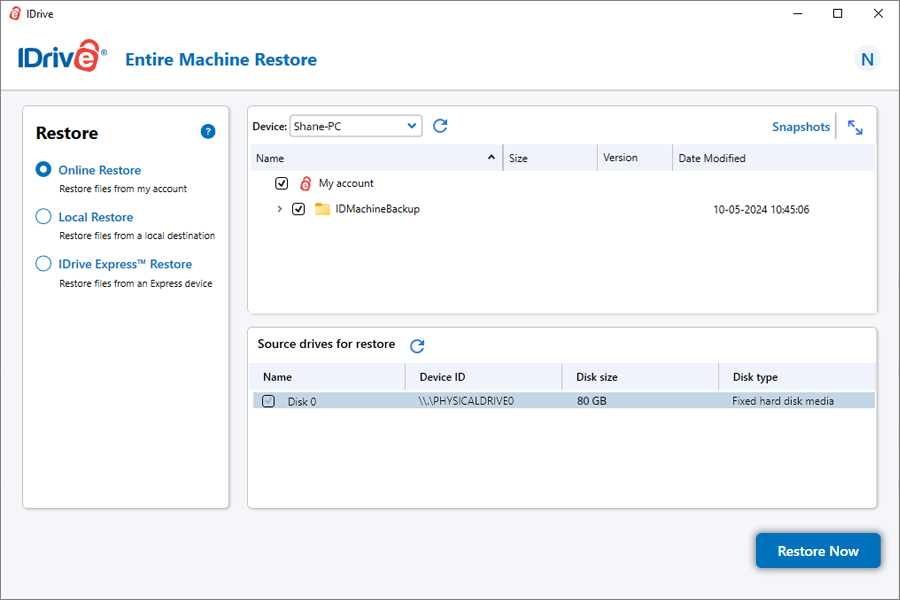
- You can perform the restore in two ways:
4. Post restoration
- Once the restoration is complete, shut down the VM.
- Open the VM Settings, in the CD/DVD Drive section, change the connection from ISO to Host Device.
- Power on the VM to boot from the restored disk.
5. Important notes
- Always use a valid and complete backup when starting the restoration process.
- Ensure the ESXi host has sufficient resources, including CPU, RAM, disk space, and network connectivity.
- Verify that you are using the correct partition type (MBR or GPT) and corresponding firmware setting (BIOS or EFI) as specified in the state.xml file.
6. Compatibility
- Supported Windows Versions: Windows 8.1 and later.
- Supported VMware ESXi Versions: Version 6.5 onwards supported.
Passthrough USB/External Drive to an ESXi Virtual Machine
You can make a USB or external drive accessible directly inside a VMware ESXi virtual machine by following these steps,
1. Connect the HDD
Plug the external USB hard drive into a USB port on your physical ESXi host machine.
2. Select the VM
In the vSphere Client, navigate to the virtual machine where you want the drive to be available.
3. Edit VM settings
Right-click the VM and choose Edit Settings.
4. Add USB hardware
Click Add other devices and select USB Device from the list.
5. Select and connect
Select your connected USB HDD and click OK. The drive will now be mounted and accessible within the guest operating system of that VM.
Steps to read a state.xml file to create a hard disk size and partition type for a virtual machine in ESXi
- Download state.xml file from the entire machine backupset
- Open the state.xml file in Notepad.
- Go to the Disk section and find DiskType Size = … as shown in the image (Convert this value into GB when configuring the virtual machine.).
- Create a virtual machine in ESXi according to the identified disk size and type, then proceed with the restore operation.
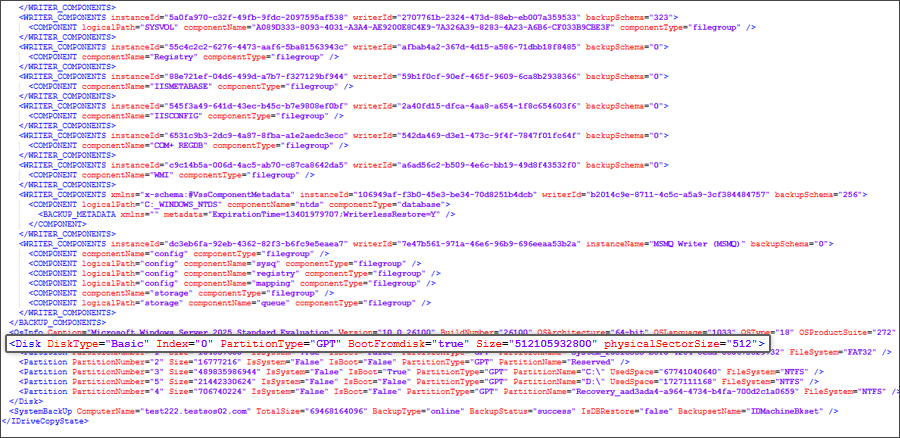
Note:
- Recovery limitations: Restoring and booting your computer from an entire machine backup may not always be successful in all scenarios. Various factors, such as differing hardware, issues with boot files, RAID configurations, or other unexpected circumstances, can lead to the failure of the restoration process. Therefore, a successful backup does not guarantee that the system will be restored to its original state in all situations.
- Alternative recovery options: If a full system restore fails, you can still recover individual files and folders from their backups to keep essential data accessible.