Restoring a physical machine to Microsoft Hyper-V environment
User guide: Restoring a physical machine to Microsoft Hyper-V environment
This guide provides detailed instructions to restore a Windows Entire Machine Backup (EMB) as a fully functional virtual machine (VM) on a Microsoft Hyper-V environment using the IDrive application. Whether you are recovering from hardware failure, testing a new system setup, or migrating from physical to virtual infrastructure, this process allows you to quickly and reliably bring your system, including OS, settings, and data, back online with minimal downtime.
1. Prerequisites
Before beginning the restore operation, ensure the following requirements are met:
- Hyper-V Manager Installed
Microsoft Hyper-V Manager must be installed and enabled on your system. - Available Entire Machine Backup (EMB)
A complete online Entire Machine Backup must exist in your IDrive account. - Download the state.xml File
This configuration file is essential as it contains the partition type and OS details. Path: IDMachineBackup → <MachineName> → state.xml. - Download the System Recovery ISO
Obtain the appropriate ISO file (SystemWinRE.iso) used for system recovery. Download Link
Select the appropriate version of the ISO file based on the partition type (MBR or GPT) specified in the state.xml file. - Download ISO for GPT Partition
- Download ISO for MBR Partition
2. Restore process
2.1 Create and configure the virtual machine in Hyper-V
- Open Hyper-V Manager.
- Click New > Virtual Machine and follow the wizard.
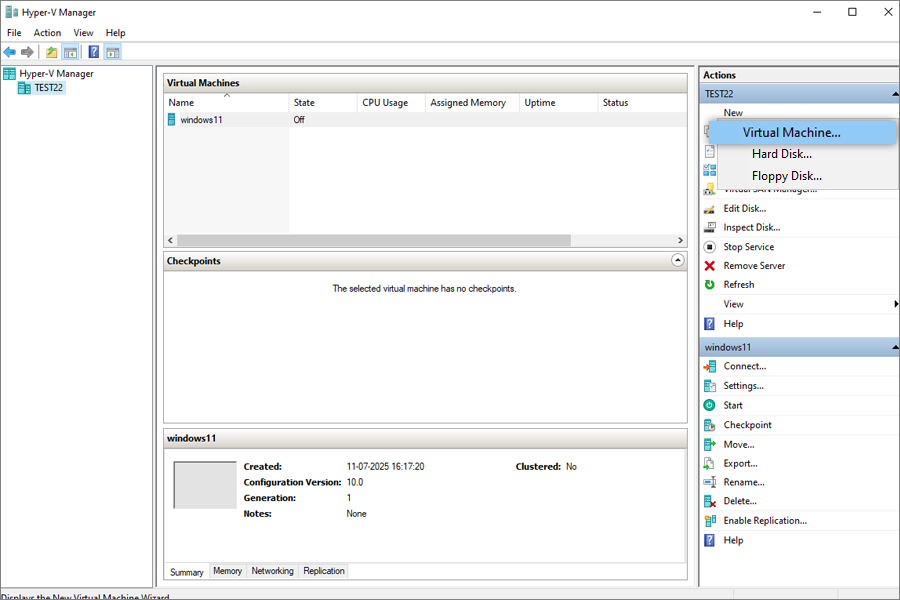
- Enter a name for the virtual machine.
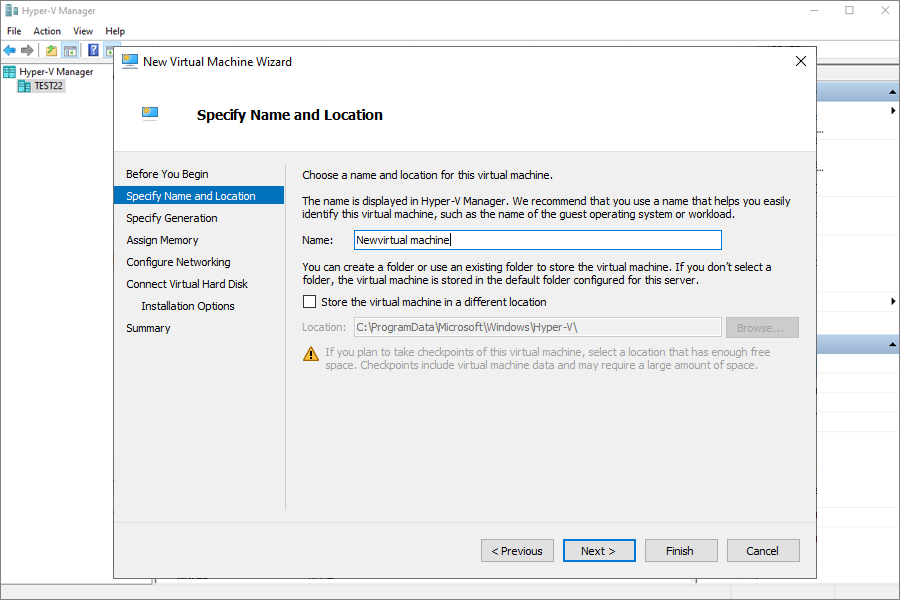
- Select the generation based on the partition type in state.xml:
- MBR → Generation 1
- GPT → Generation 2
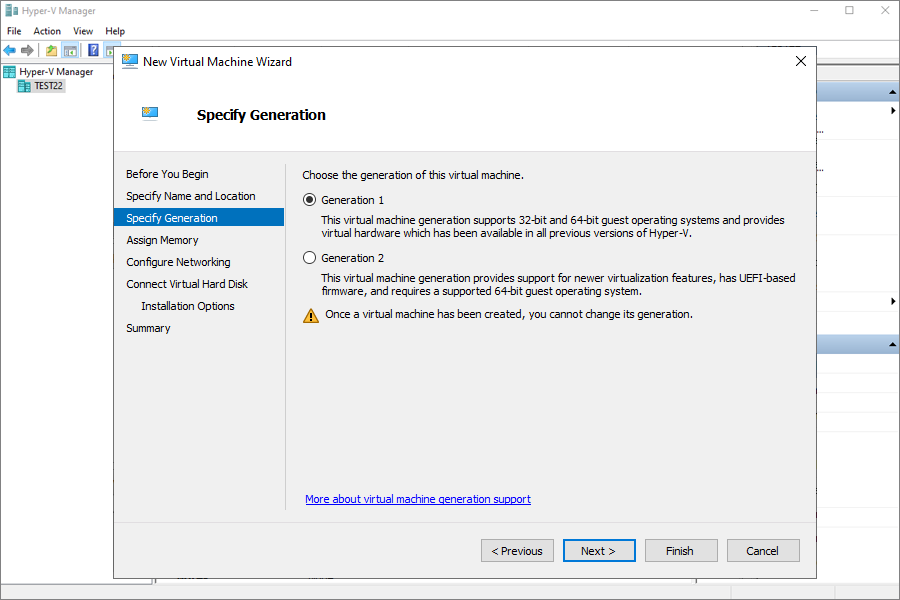
- Allocate at least 4096 MB of memory (recommended).
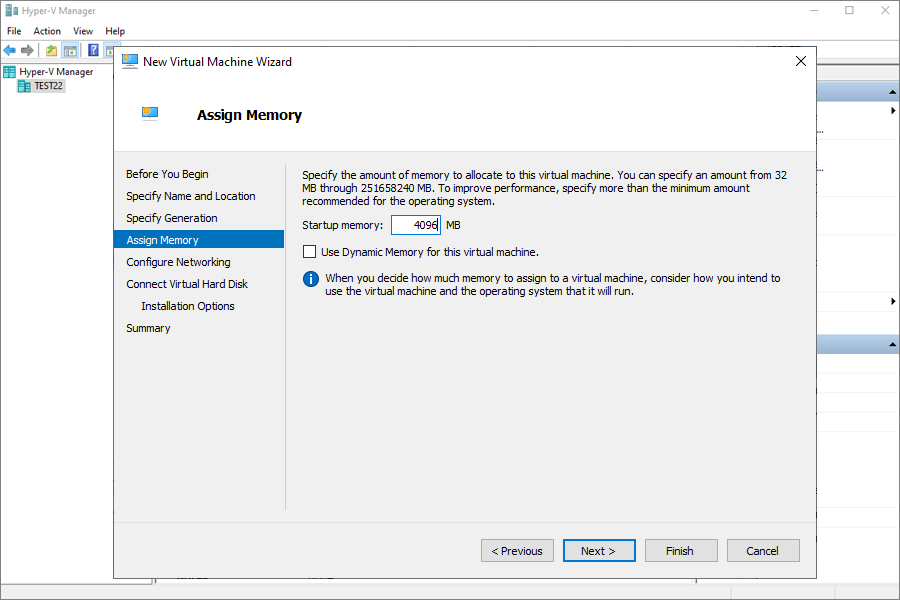
- Choose the Default Switch for network connectivity.
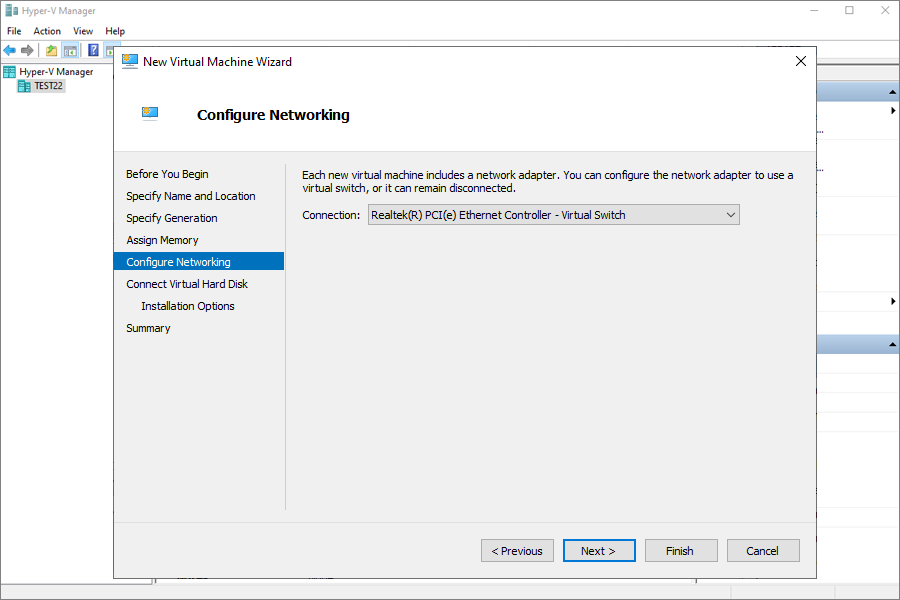
- Create a new virtual hard disk with a size equal to or greater than what's mentioned in state.xml.
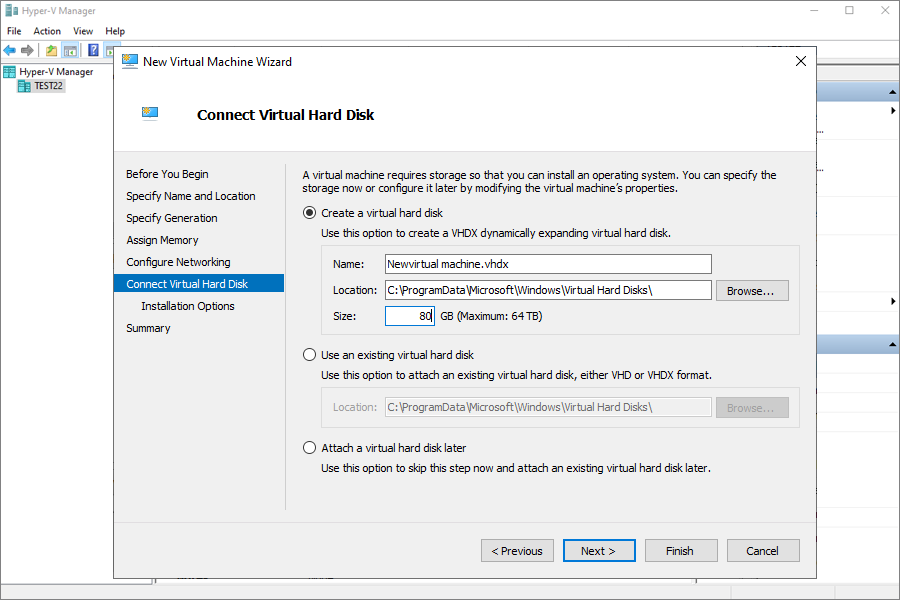
- Under Installation Options, select Bootable CD/DVD-ROM, then browse and attach the downloaded SystemWinRE.iso.
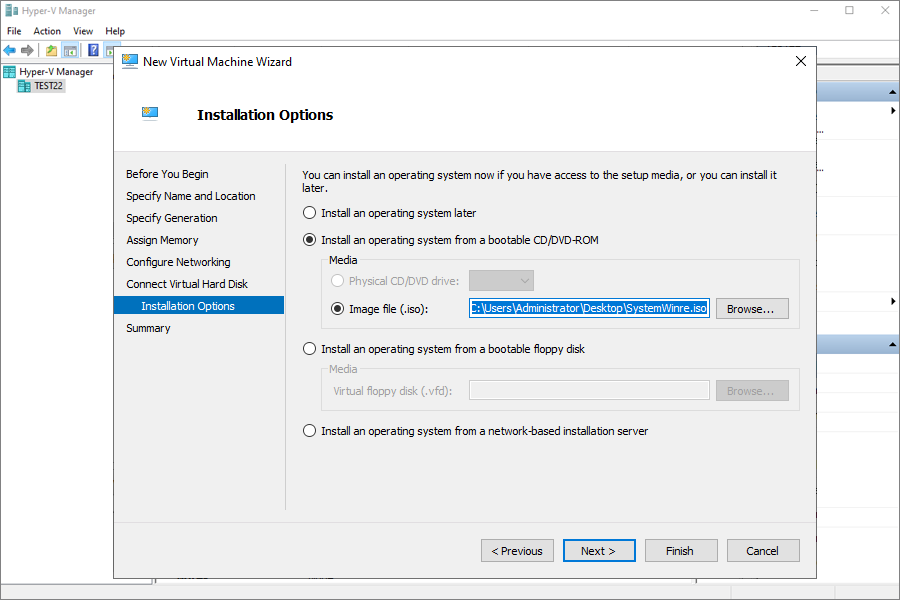
- Review the settings and click Finish.
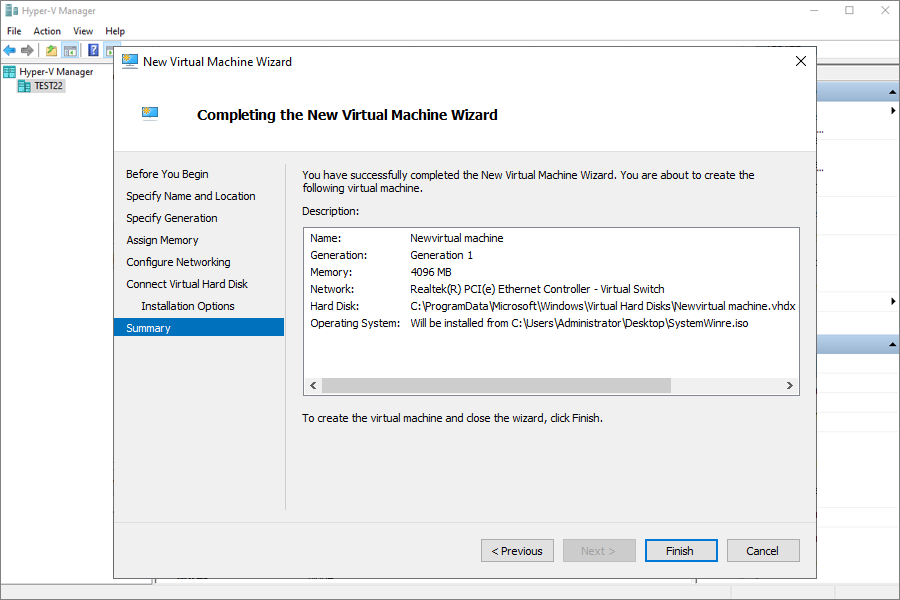
3. Boot and restore using IDrive
- Power on the virtual machine.
- The VM will boot into the IDrive Recovery Environment.
- Restore the backup from one of the following sources:
IDrive cloud backup account, or an external HDD connected to the host system, containing the Entire Machine Backup.
3.1 Restore from IDrive cloud backup account
- Sign in to your IDrive account within the recovery interface.
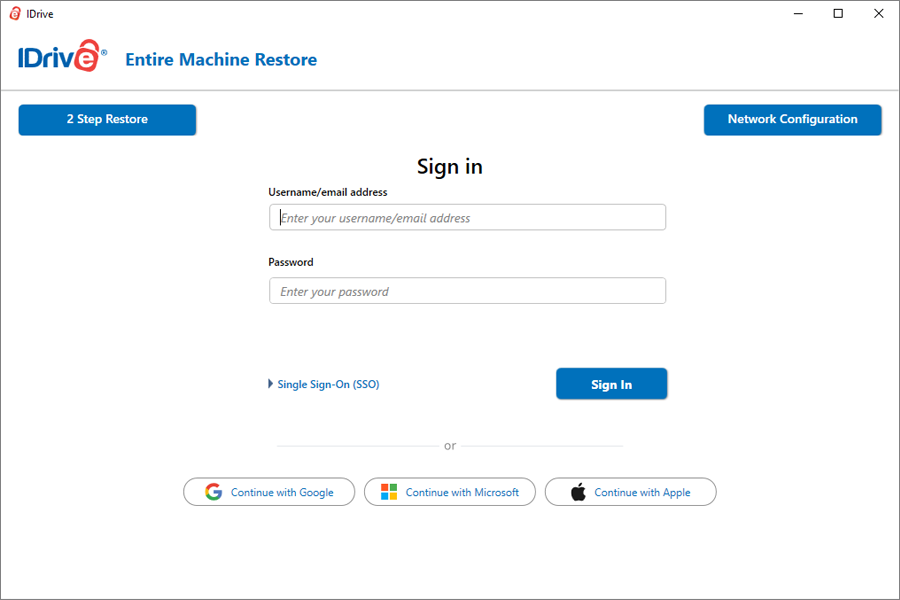
- Go to Online Backup and locate the correct machine/device.
- Navigate to the IDMachineBackup folder.
- Select the required disk(s) to restore.
- Click Restore Now to begin the recovery process.
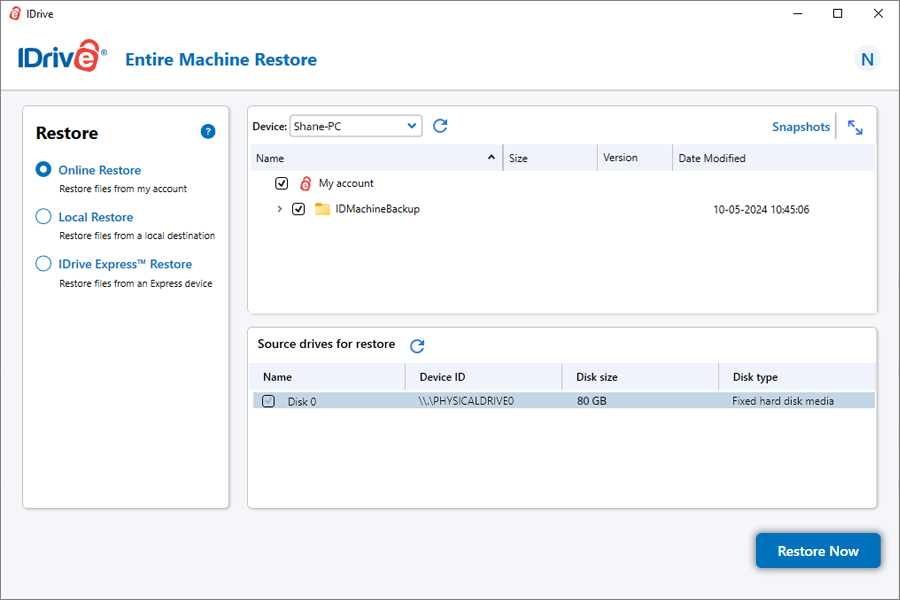
- You can perform the restore in two ways:
Connecting an External USB Drive to a Hyper-V Virtual Machine
To make an external USB hard drive accessible from your Hyper-V virtual machine:
- Connect the USB drive to the host machine
Plug the external USB hard drive into the computer running Hyper-V (the host machine). - Open Disk Management on the host machine
- On the host machine, search for diskmgmt.msc and open Disk Management.
- Take the drive offline
- In Disk Management, locate the external USB hard drive.
- Right-click on it and select Offline.
- Launch Hyper-V Manager
- Open Hyper-V Manager on the host machine.
- Access the VM settings
- Right-click on the virtual machine you want to attach the drive to and select Settings.
- Add the physical hard disk
- In the settings window, expand the SCSI Controller (or IDE Controller, based on your VM setup).
- Click Add, and then select Physical Hard Disk.
- Choose the USB drive
- From the dropdown menu, select the offline USB drive.
- Save the configuration
- Click Apply, and then OK to save the changes.
- Start the virtual machine
- Power on the VM.
Once it starts, the external USB drive should be available and ready to use within the virtual machine.
Steps to read a state.xml file to create a hard disk size and partition type for a virtual machine in Hyper-V
- Download state.xml file from the entire machine backupset.
- Open the state.xml file in Notepad.
- Go to the Disk section and find DiskType Size = ...as shown in the image (Convert this value into GB when configuring the virtual machine.).
- Create a virtual machine in Hyper-V according to the identified disk size and type, then proceed with the restore operation.
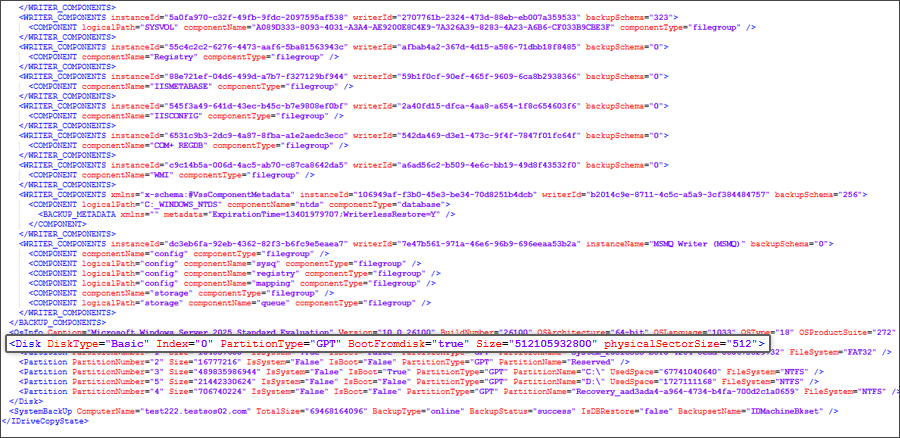
4. Post restoration
- After the restore is complete, shut down the virtual machine.
- Open the VM settings, navigate to the DVD Drive, and click Remove to remove the ISO file.
- Restart the virtual machine - it should now boot from the restored system disk.
5. Important notes
- Always use a valid and complete backup when starting the restoration process.
- Ensure the host system running Hyper-V has sufficient CPU, RAM, disk space, and network connectivity.
- Verify the partition type and choose the correct VM generation (Gen 1 or Gen 2) accordingly.
6. Compatibility
- Supported Windows Versions: Windows 8.1 and later.
- Supported Hyper-V Versions: All versions of Hyper-V supported on Windows 10, Windows 11, and Windows Server editions.
Note:
- Recovery limitations: Restoring and booting your computer from an entire machine backup may not always be successful in all scenarios. Various factors, such as differing hardware, issues with boot files, RAID configurations, or other unexpected circumstances, can lead to the failure of the restoration process. Therefore, a successful backup does not guarantee that the system will be restored to its original state in all situations.
- Alternative recovery options: If a full system restore fails, you can still recover individual files and folders from their backups to keep essential data accessible.