MS Exchange Brick-Level Mailbox Backup
MS Exchange Brick-Level Mailbox Backup
Perform quick, secure and reliable backup of your emails; restore mailboxes; schedule a backup for a later time.
IDrive's Exchange Brick-Level Mailbox Backup allows you to backup/restore individual mailboxes on the MS Exchange Server Store to your IDrive account. The application backs up the contents of the selected mailbox (es) to the Personal Folder (.PST) file. The emails from the Personal Folder (.PST) file can be restored to your MS Exchange Server Mailbox, using the IDrive Exchange Brick-Level Mailbox restore feature.
'Exchange Brick-Level Mailbox Backup' is designed only to backup/restore individual mailboxes for the selected mailbox stores and is not a method for the complete backup or recovery of the Exchange database. For a complete Exchange database backup to ensure Exchange recovery, use the 'Exchange Server backup/restore' feature.
Note: Ensure that appropriate Mailbox Rights are granted to perform the 'Exchange Brick-Level Mailbox Backup' for selected mailbox or mailboxes.
Features
- Online backup of individual Mailboxes for the selected Mailbox stores without interrupting the running MS Exchange Server services.
- Backups can be scheduled for a future day and time with various scheduling options.
- 256-bit AES encryption on transfer and storage with a user-defined key that is not stored anywhere on IDrive servers.
- Email and Desktop notifications on completion of backup.
- Session based logs of backup activities.
To perform a brick-level backup,
- Sign in to the IDrive application and click 'Server Backup'. A slider menu will appear.
- Click 'Exchange Brick Level'. The Exchange brick-level backup/restore console appears. By default, 'Exchange brick-level backup' is selected.
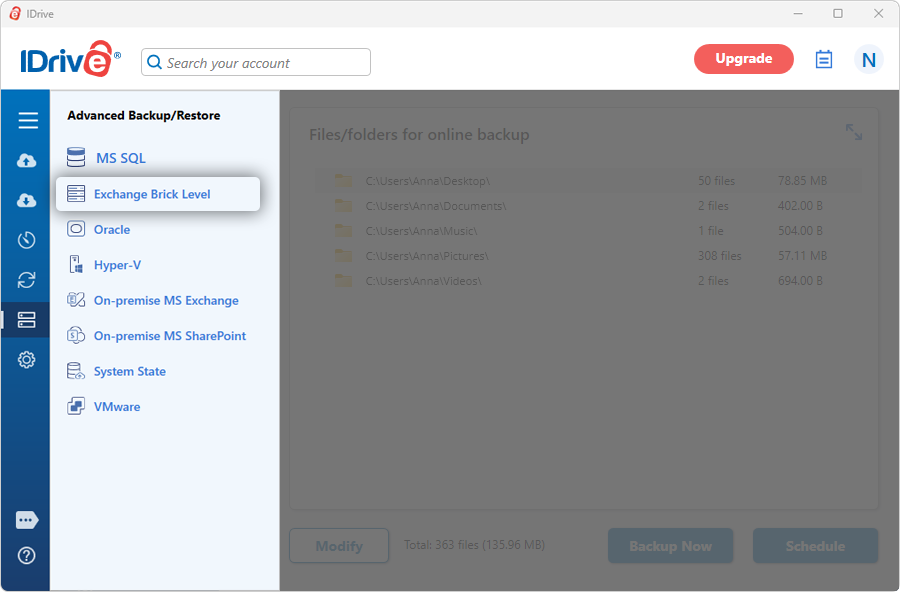
- Select 'Online Backup', or 'Local Backup', or 'IDrive Express™ Backup' radio button.
Note: On selecting 'Online Backup', the data will be stored on the IDrive cloud whereas on selecting 'Local Backup' or 'IDrive Express™ Backup' the data will be stored in a local drive. - Select the mailbox(es) that you wish to backup to your IDrive account from the MS Exchange server.
- Select the mailbox database(s) from the list which appears and specify the local backup location.
Note: You can also backup individual mailboxes of different Exchange servers which are connected to the cluster exchange server.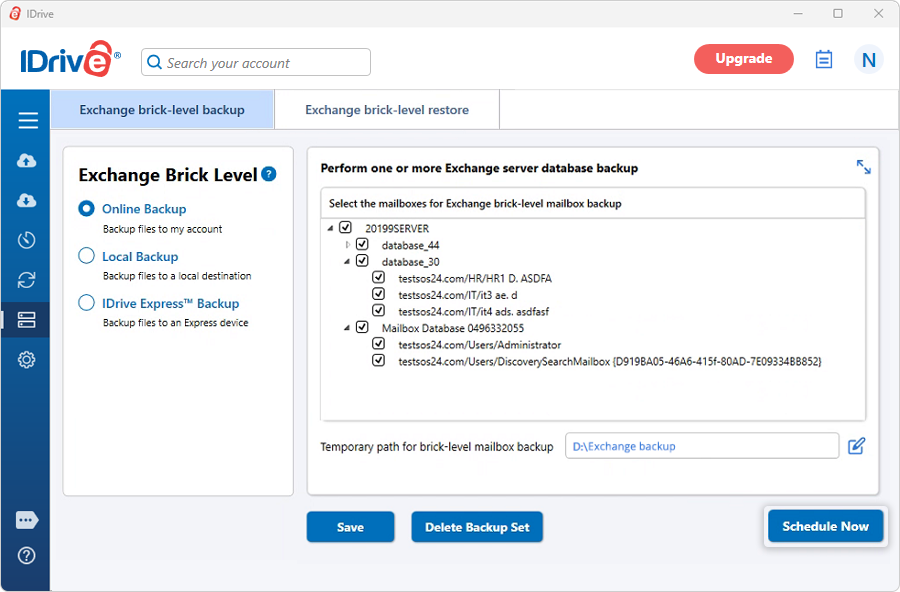
- Click 'Schedule Now'.
Note:
(a) Ensure that the selected temporary folder on the local computer has sufficient free hard drive space to hold the MS Exchange server backup files. You cannot select a remote location as a temporary location for the MS Exchange server backup.
(b) Once the local backup is initiated, '.ServerBackup' folder is auto created.
Note: Ensure that the selected temporary location on your computer has sufficient free space to hold the contents of the individual mailboxes of the MS Exchange server. You cannot select a temporary location on the remote location.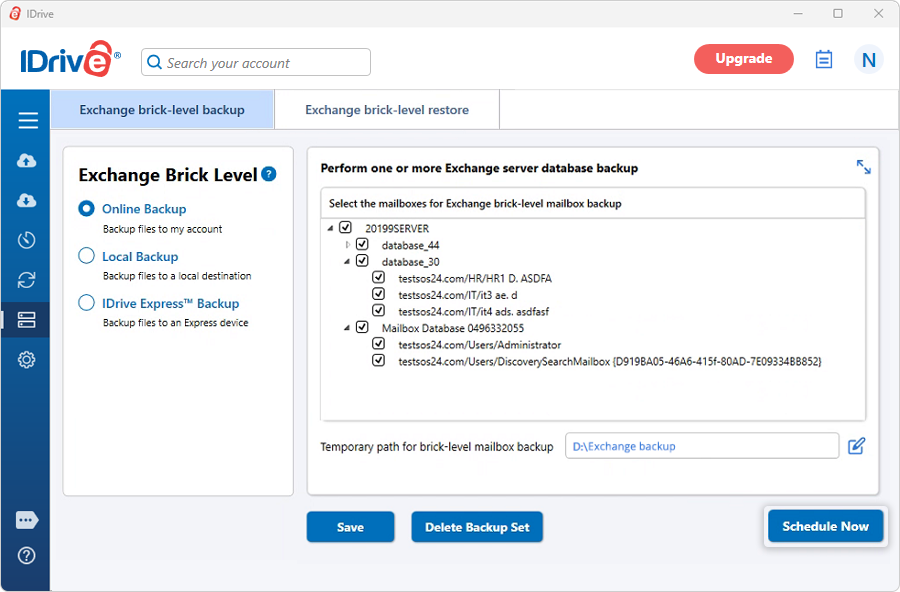
- The 'Scheduler' is displayed where you can schedule the backup for any future day and time or perform an immediate backup of the selected mailbox databases.
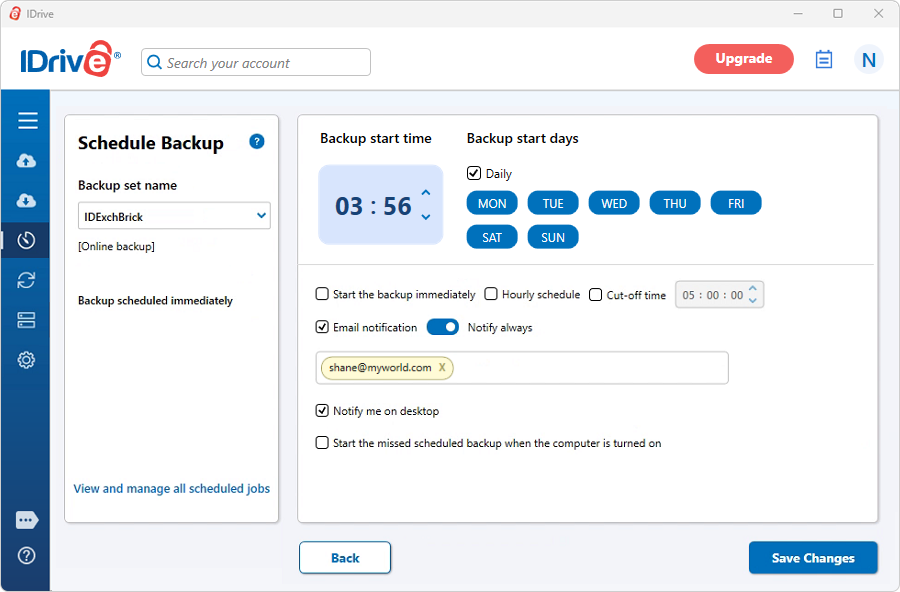
System Requirements
For Exchange Server 2019
- x64 architecture-based computer with Intel processor that supports Intel, 64 architecture (formerly known as Intel EM64T), AMD processor that supports the AMD64 platform
- Windows Server 2019
- Minimum 128 GB of RAM per server and sufficient space in the hard disk to store the MS Exchange Server Mailbox backup files
For Exchange Server 2016
- x64 architecture-based computer with Intel processor that supports Intel, 64 architecture (formerly known as Intel EM64T), AMD processor that supports the AMD64 platform,Intel Itanium IA64 processors not supported
- Windows Server 2012, Windows Server 2012 R2 and Windows Server 2016
- Minimum 8 GB of RAM per server and sufficient space in the hard disk to store the MS Exchange Server Mailbox backup files
For Exchange Server 2013
- x64 architecture-based computer with Intel processor that supports Intel, 64 architecture (formerly known as Intel EM64T), AMD processor that supports the AMD64 platform
- Windows Server 2012 Standard, Windows Server 2008 R2 Standard with Service Pack 1 (SP1), Windows Server 2008 R2 Enterprise with Service Pack 1 (SP1), Windows Server 2008 R2 Datacenter RTM or later
- Minimum 8 GB of RAM per server and sufficient space in the hard disk to store the MS Exchange Server Mailbox backup files
For Exchange Server 2010
- x64 architecture-based computer with Intel processor that supports Intel Extended Memory 64 Technology (Intel EM64T) or AMD processor that supports the AMD64 platform
- Windows Server 2008 Service Pack 2 (SP2) or later or Windows Server 2008 R2
- Minimum 2 GB of RAM per server and sufficient space in the hard disk to store the Exchange Server Mailbox backup files